How to: Smart DNS D-Link router tutorial
Last updated on May 27th, 2013 in Setup
Update your original IP address in our data base before using Smart DNS.
Now, that you IP is updated there is only one thing left to do. You need to change numbers of DNS servers on your device.
Setting up HideIPVPN SmartDNS service on D-Link router is very simple. Once SmartDNS is setup on your router, all devices in your home network can use it (including Windows Phone).
1. Log in to your router.
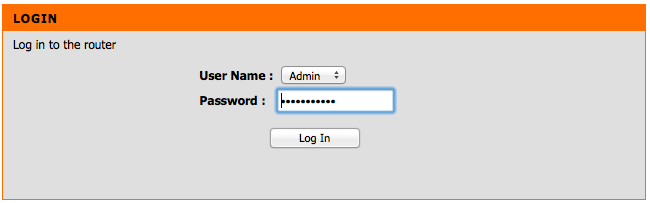
2. Click “Manual Internet Connection Setup”.
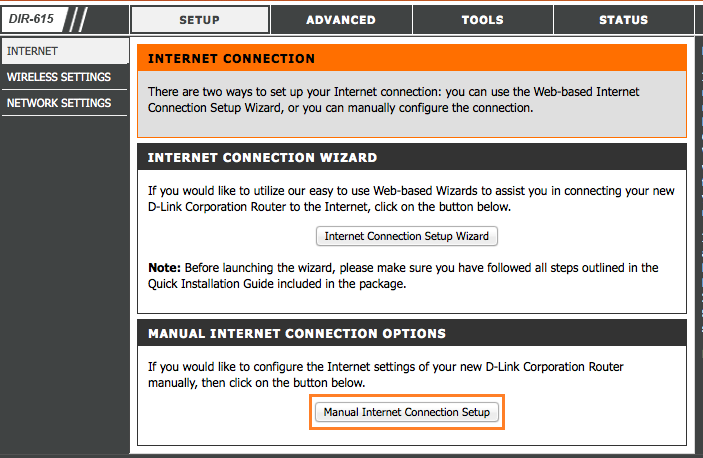
3. Scroll down and change DNS server numbers.
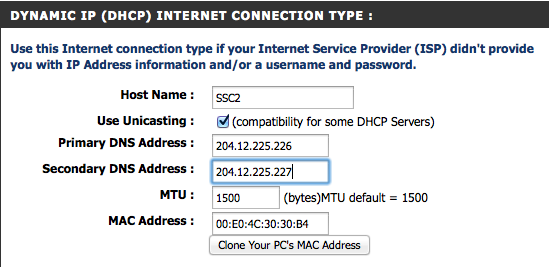
4. Scroll back and click “Save”
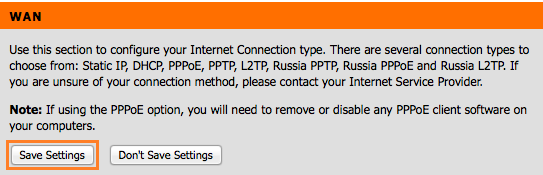
5. Wait 15 s. so that your router and update.
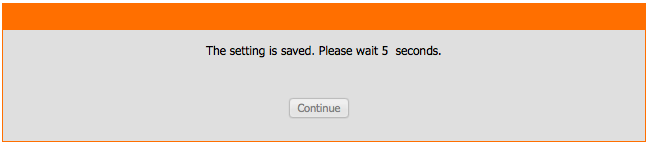
6. To finish, click “Continue”
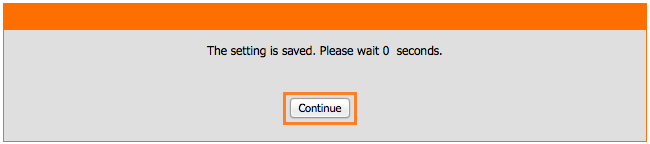
7. Click here to check HideIPVPN DNS server addresses.
To find out what sites and services are unlocked via SmartDNS, follow the link.