How To: Smart DNS Mac OS X tutorial
Last updated on May 27th, 2013 in Setup
Update your original IP address in our data base before using Smart DNS.
Now, that you IP is updated there is only one thing left to do. You need to change numbers of DNS servers on your device.
Setting up HideIPVPN SmartDNS service under Mac OS X is very simple.
1. Go to “System Preferences…” on your Mac.
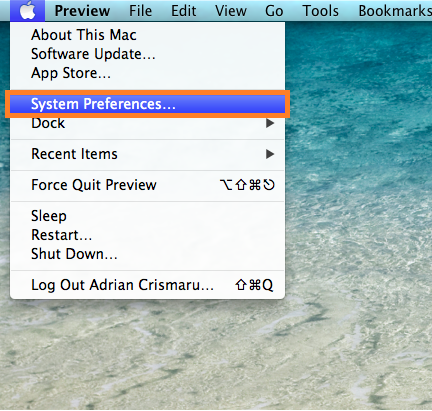
2. Click “Network”.
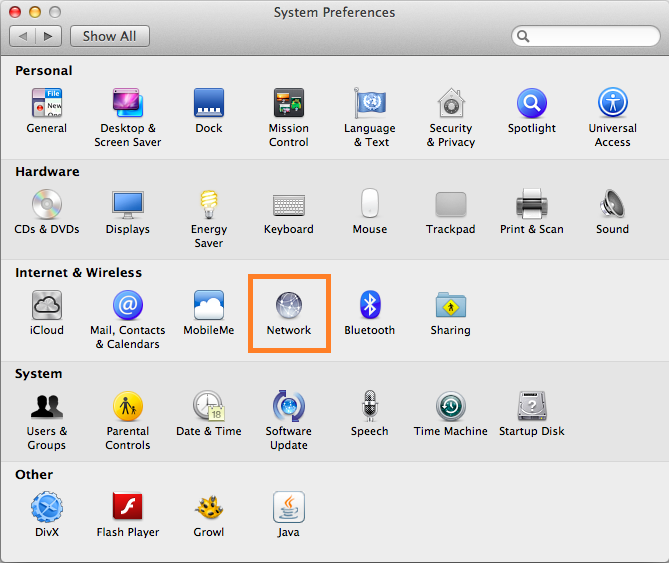
3. Select your active internet connection and click “Advanced”.
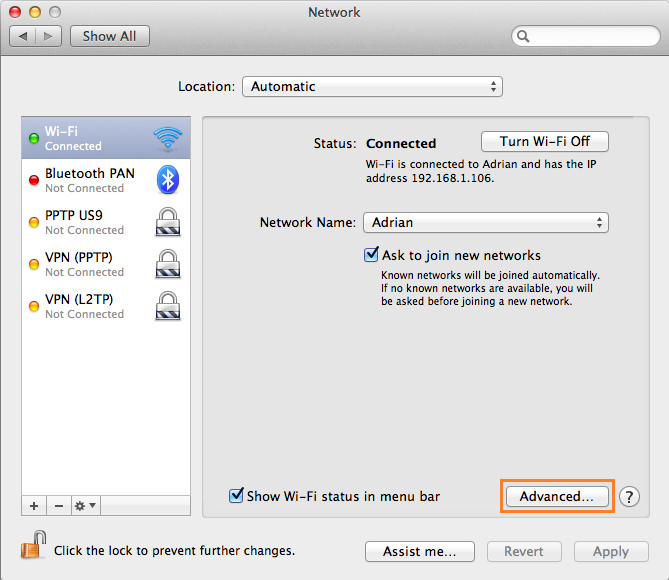
4. Click on “DNS” tab.
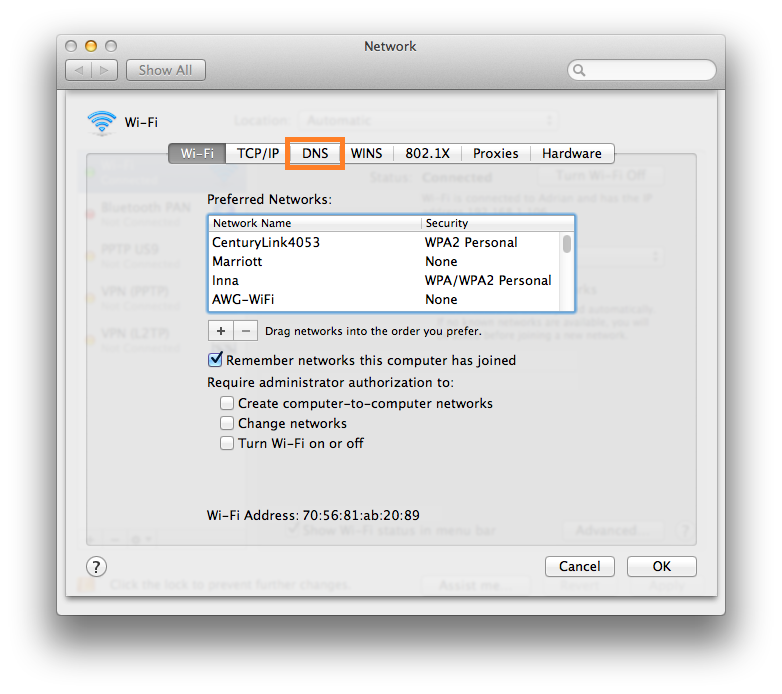 5. Click “+” to add new DNS servers and enter addresses of HideIPVPN Smart DNS servers (make sure only our SmartDNS servers are listed).
5. Click “+” to add new DNS servers and enter addresses of HideIPVPN Smart DNS servers (make sure only our SmartDNS servers are listed).
Addresses of our DNS servers can be found here. When done, click “OK”
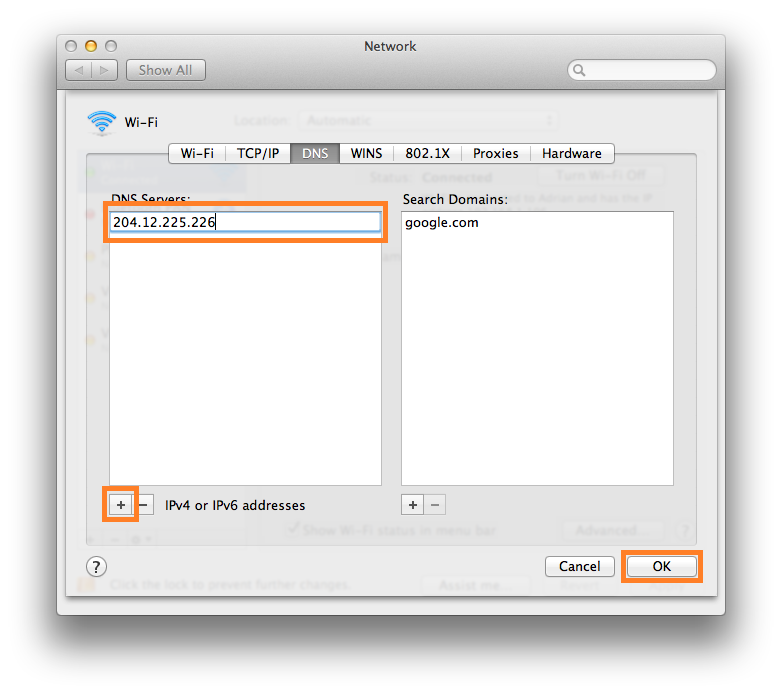 6. Click “Apply”.
6. Click “Apply”.
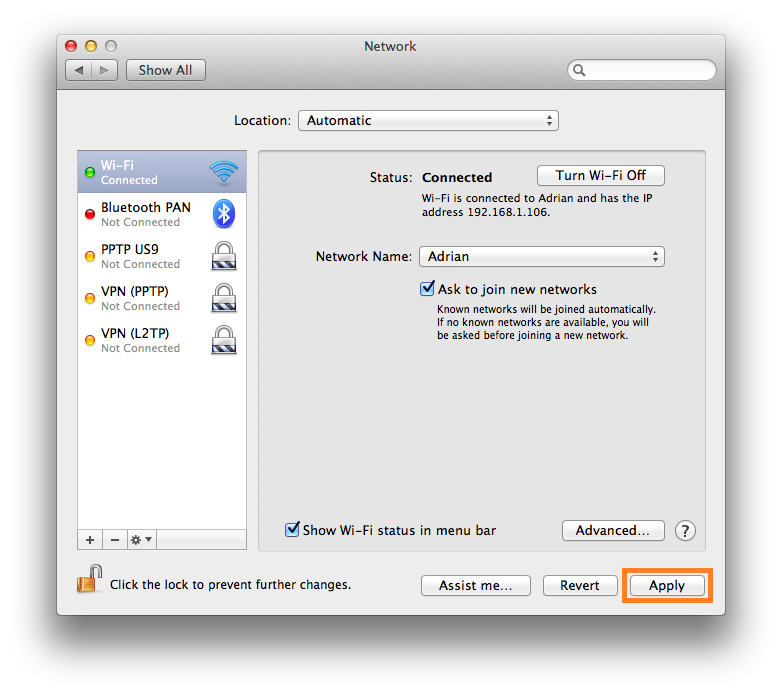
To find out what sites and services are unlocked via SmartDNS, follow the link.