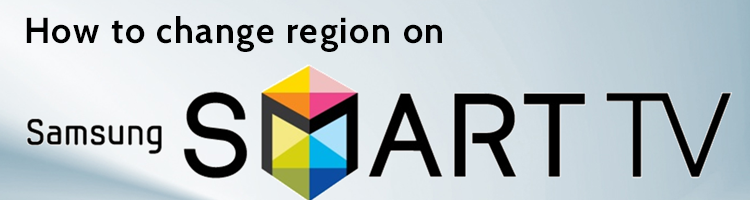
If you own a Samsung Smart TV and you are a holder of VPN and/or Smart DNS package to unblock foreign sites and services, then you know, that the only thing you are missing are apps from those unblocked regions. However you local Samsung Smart Hub does not allow you to install apps from those other regions. But worry not! With a simple trick you should be able to get them anyway!
Follow these instructions, they are pretty simple:
- Press the Smart Hub button on your remote control.
- Once Smart Hub is loaded press “2, 8, 9” (fast forward, 2, 8, 9, back).
- Choose the country you wish to use, under “Internet service location”. Selecting either US or UK will allow you access the most popular applications.Please note: you can’t have US and UK applications installed at the same time.
- Press “Next” once you selected the country you wish to use.
- Agree to “Terms and Conditions”.
- Now the update of Smart Hub will start. Default applications for the region will be installed and old applications erased. After Smart Hub is rebooted you can install applications from the new region.
- Restart your TV.