How to setup proxy on Opera Browser
Last updated on April 23rd, 2015 in Setup
How to setup HideIPVPN proxy on Opera browser. This tutorial will guide you how to do this.
1. Open your Opera browser.
2. Go to Opera menu (1) and select Settings (2)
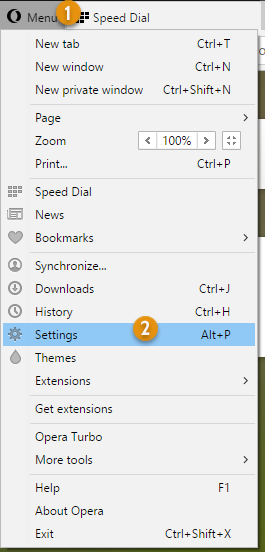
3. Now Settings menu choose “Browser” (3), then scroll down and find Network. Click on Change proxy settings (3.1)
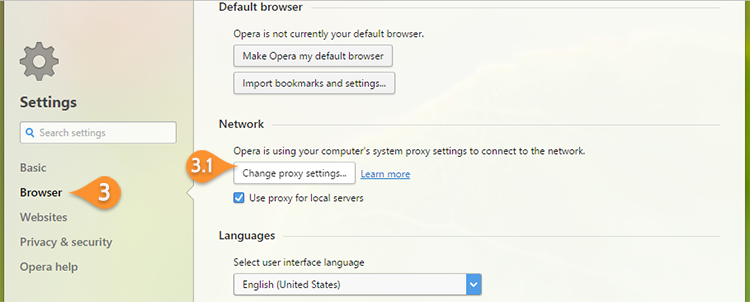
4. In the opened window press on LAN settings (4)
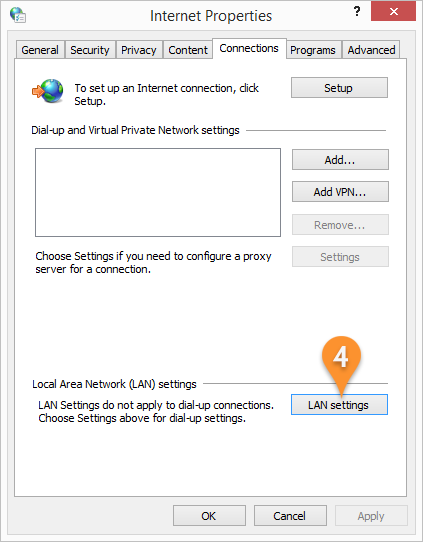
5. Select “Use a proxy server for your LAN …” (5). In Adress text box type server name which you want to connect (6). And of course the one of next ports: 8080, 81 or 3129). Once done press OK and then OK in the Internet Properties.
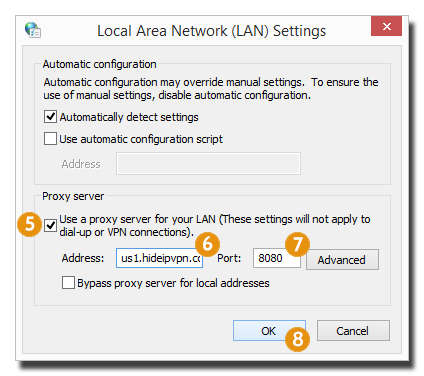
6. When you try to access a page, Opera will ask you VPN Username and Password (9). Introduce them and press Sign in.
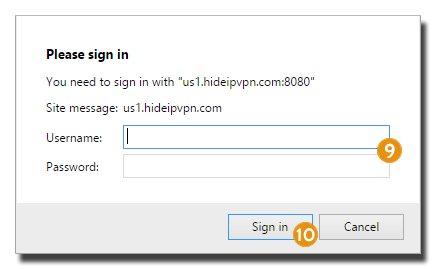
That’s all. You’re done!