How to setup HideIpVPN proxy to work with Internet Explorer
Last updated on December 4th, 2009 in Proxy
In order to bring more value to our clients we provide proxy connections to our servers. This way, our premium users are able to browse anonymously in simple and easy way.
This post shows how to setup the HideIpVPN proxy to work with Internet Explorer (all versions). Here are the steps to follow:
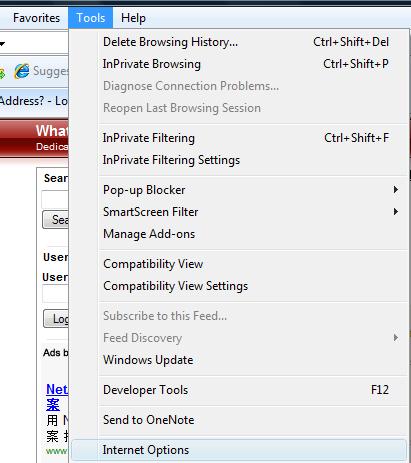
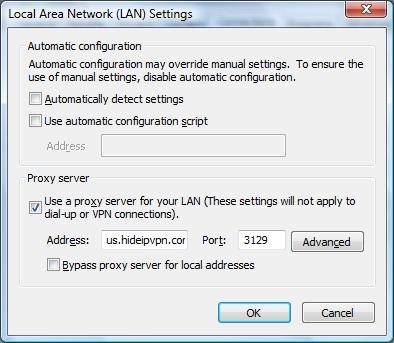
After the configuration is completed go to www.myiptest.com and check your new IP address. You can now browse anonymously using US or UK IP address. After you are done, do not forget to uncheck Use a proxy server for your LAN.