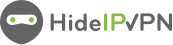In order to bring more value to our clients we provide proxy connections to our servers. This way, our premium users are able to browse anonymously in simple and easy way.
This post shows how to setup the HideIpVPN proxy to work with Internet Explorer (all versions). Here are the steps to follow:
- Open Opera
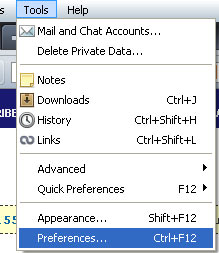
- Go to Tools -> Preferences…

- Choose Advanced tab and press Network in the left panel
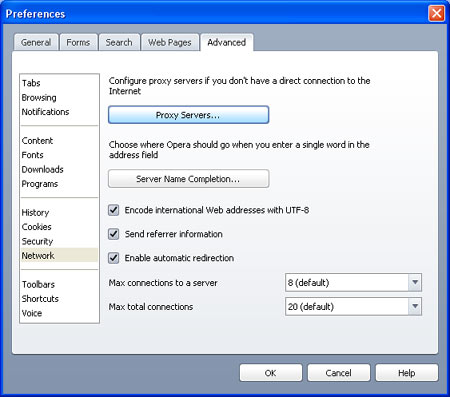
- Press Proxy Servers … button
- In the Proxy Servers window, check HTTP:
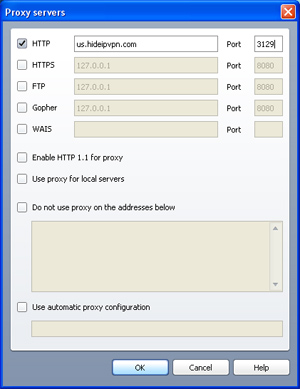
- In the same window fill in the Address of the server (or use IP address instead of hostname) and the Port (3129 or 8080 or 81). You have to check the email you have received when you have created the HideIpVPN account. You will find there the available servers.
- Press Ok and then Ok again and you are done.
After the configuration is completed go to MyIPTest.com page and check your new IP address. You can now browse anonymously using Opera.
Important! When you are done with the proxy don’t forget to uncheck the HTTP check box.