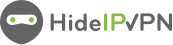1. Open up Skype
2. Go to the Tools menu.
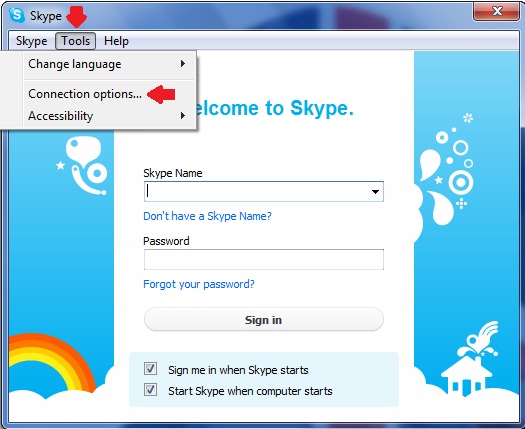
3. Click “Connection Options.”
4. Click “Advanced” in the left hand column on the new window that shows up. This window should be called “Skype™-Options.”
5. Click “Connection” to configure your proxy settings.
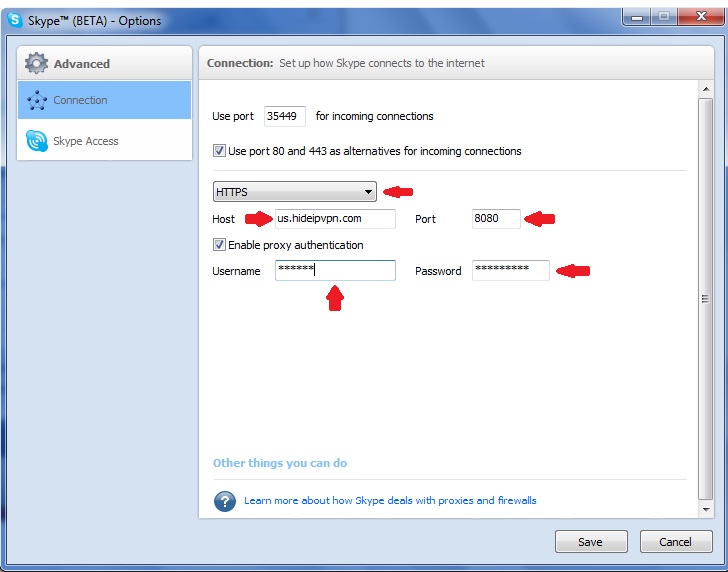
6. In the drop-down menu that appears in the middle of the connection options, select the appropriate proxy type. You are given two options: SOCKS5 or HTTPS. You need to select HTTPS.
7. In the text box labeled “Host,” write the desired VPN server (ex. us.hideipvpn.com – you have to check the email received when you have paid for the account)
8. In the box labeled “Port,” write the port of the proxy 8080 or 3129 or 81 we give 3 different port numbers.
Check “Enable proxy authentication.” Write your username and password in the corresponding boxes below.