How to setup L2TP/IPSec on Chromebook
Last updated on March 2nd, 2017 in Setup
Welcome to HideIPVPN. Here you will find how to setup L2TP/IPSec on Chromebook.
Before starting, if you don’t have a VPN account you must get it – Get FREE VPN trial account!
1. Log in to your Chrome device.
2. Click the status bar at the bottom right of your desktop. Then select Settings.
3. In the Internet connection section, click Add connection and select Add private network.

4. In the Add private network dialog specify the following information:
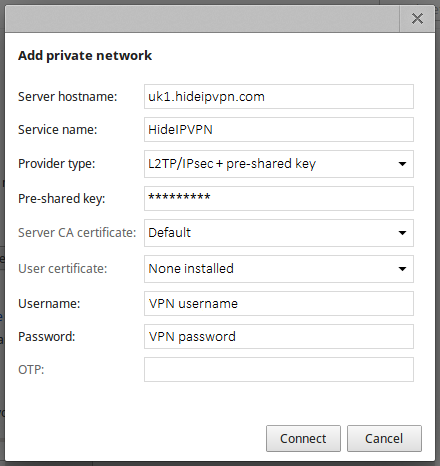
5. Once done click “Connect”.
6. From the status bar, you should now see that you are connected to HideIPVPN.
Now you’re done. Enjoy your privacy and have a nice time using HideIPVPN.