How to setup IKEv2 on iPad
Last updated on September 2nd, 2021 in Setup
Welcome to HideIPVPN. In this tutorial we will show you how to set up IKEv2 on iOS (it’s compatible with iPhone, iPod touch and iPad. We recommend you to use our free HideIPVPN software for an easier and faster connection. But if you want to set it manually, just follow our instructions.
Before starting, you need to have an active VPN account, if you do not have one just follow the link – Get FREE VPN trial account!

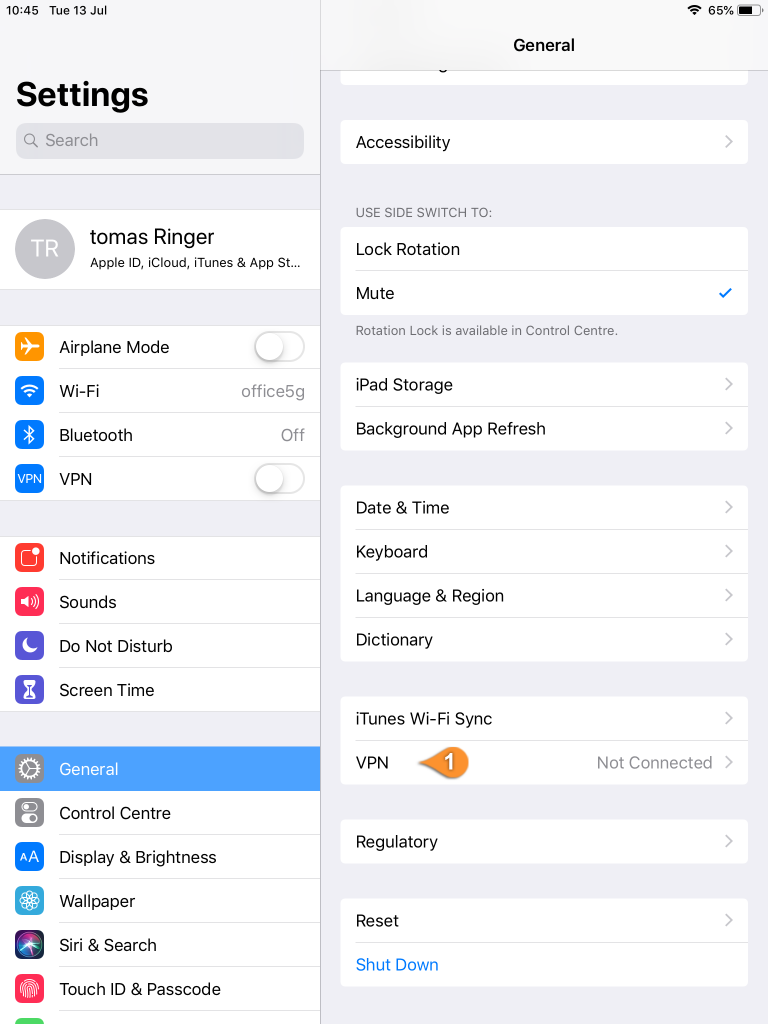
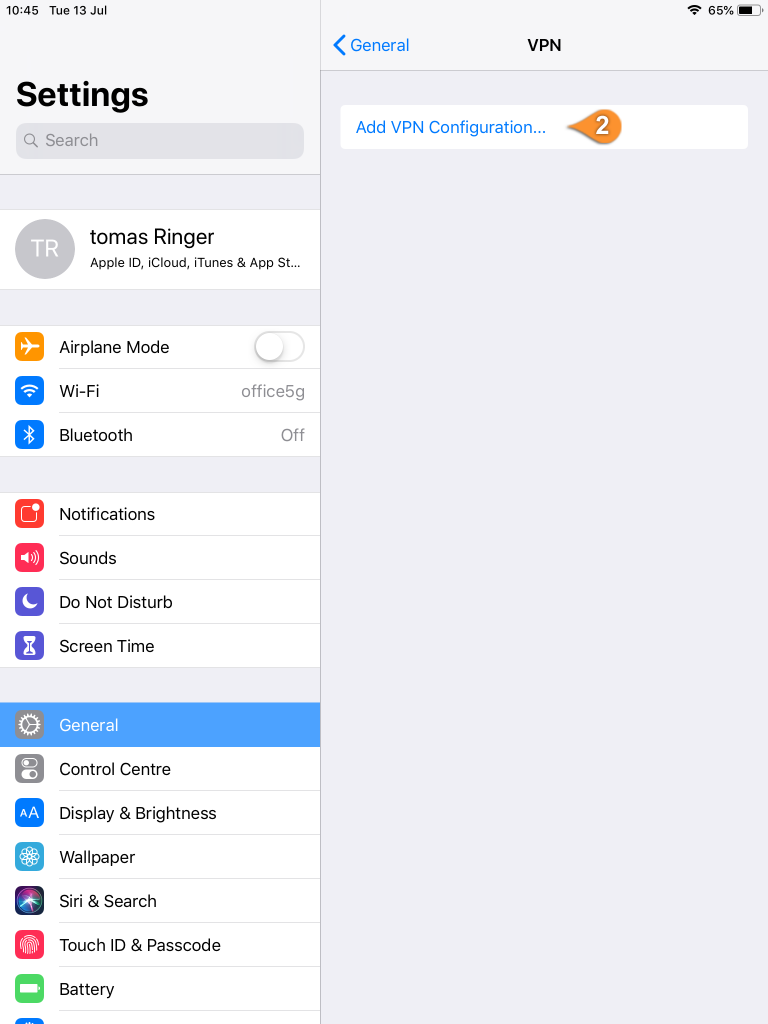
– For Type select IKEv2 ( pin 3 )
– For Description add any name you want ex: US6 IKEv2 ( pin 4 )
– In the Server field type the hostname of a HideIPVPN server you want to connect- for example, us6.sstpcon.com. You can also find available servers under your package in the Client Area. ( pin 5 )
– For Remote ID type – sstpcon.com ( pin 6 )
– For Account enter your VPN username ( pin 7 )
– For Password enter your VPN password ( pin 8 )
– and press Done
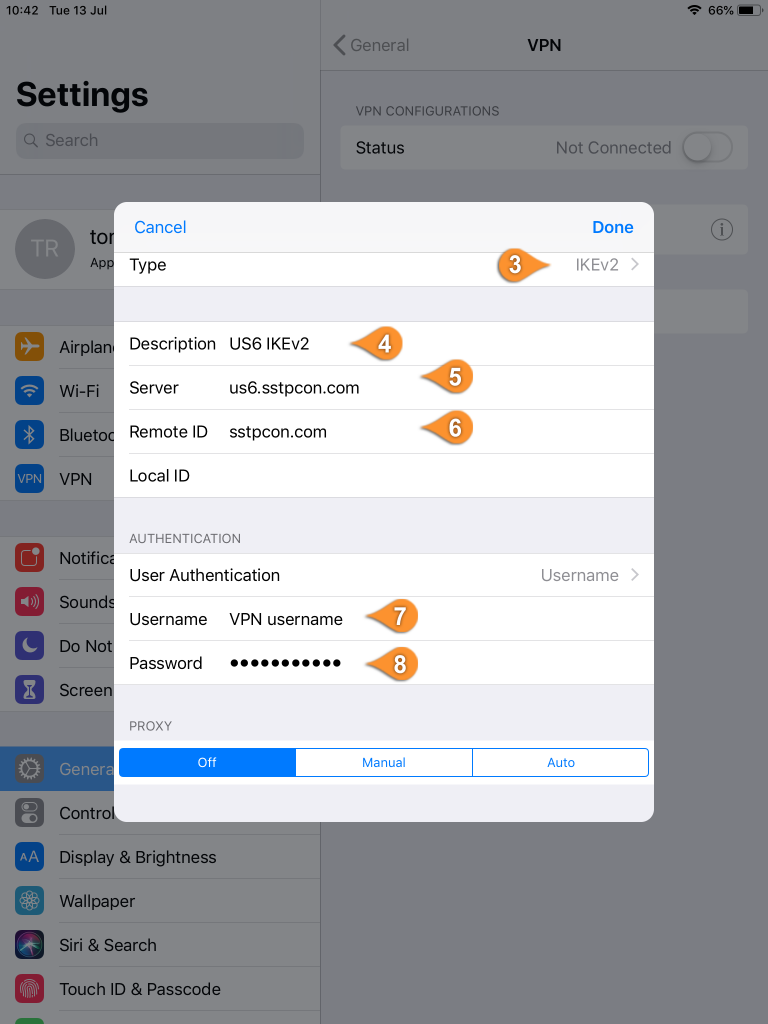
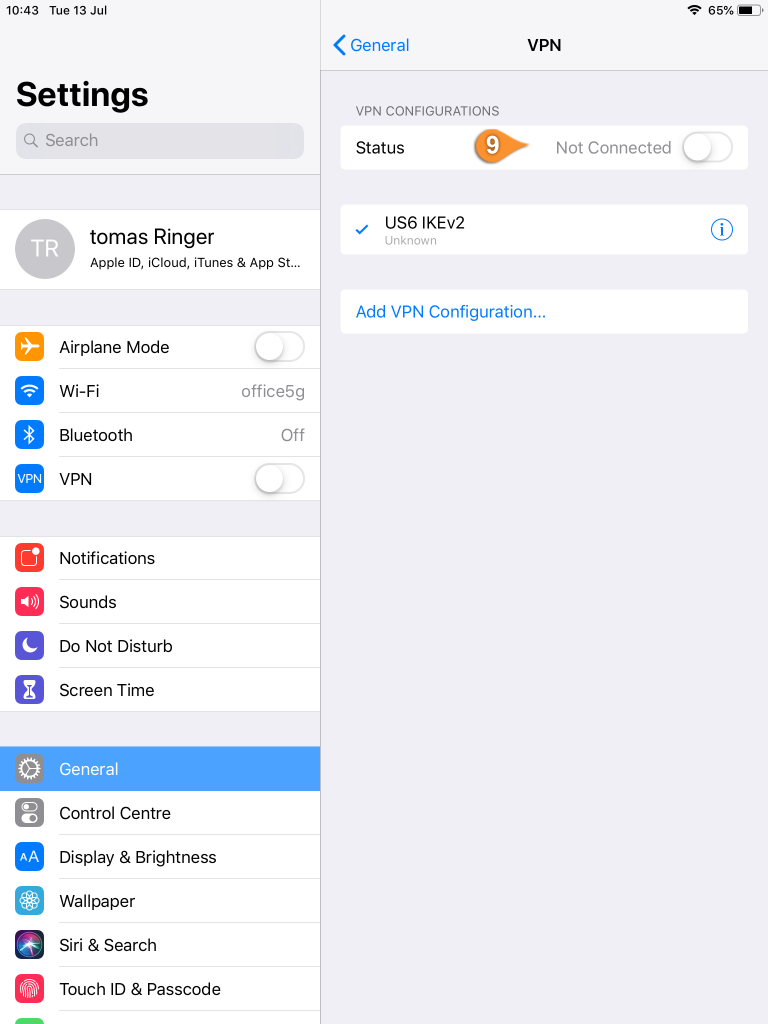
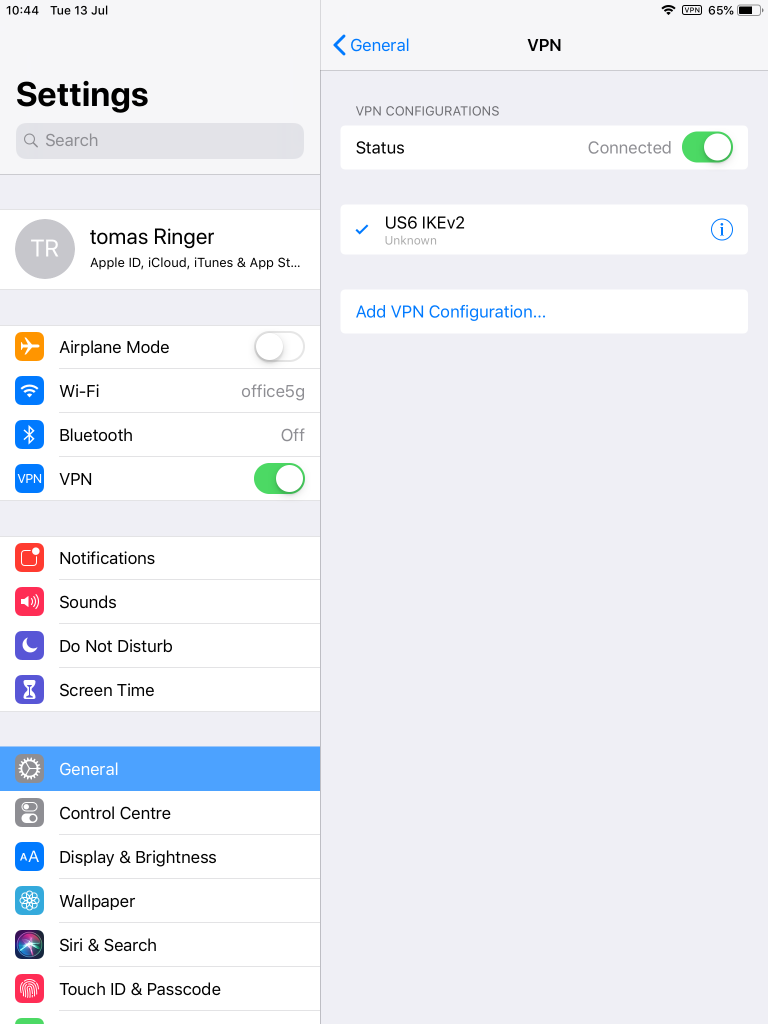
Now you’re done! Enjoy your privacy with IKEv2 on iOS with HideIPVPN.