How to setup IKEv2 on iOS
Last updated on September 2nd, 2021 in Setup
Welcome to HideIPVPN. In this tutorial we will show you how to setup IKEv2 on iOS (its compatible with iPhone, iPod touch and iPad. We recommend you to use our free HideIPVPN software for an easier and faster connection. But if you want to setup it manually, just follow our instructions.
Before starting, you need to have an active VPN account, if you do not have one just follow the link – Get FREE VPN trial account!
1. Find and tap on “Settings” icon.
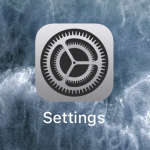
2. Scroll down and tap on “General”.

3. Scroll again and tap in “VPN”

4. Then in the VPN tap on “Add VPN Configuration…”.
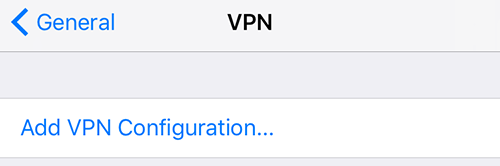
5. Now you need to config the settings from the screenshot bellow and set as
– For Type select IKEv2
– For Description add any name you want ex: US5 IKEv2 (pin 1)
– In the Server field type the host name of a HideIPVPN server you want to connect- for example us5.sstpcon.com (pin 2). You can also find available servers under your package in Client Area.
– For Remote ID type – sstpcon.com (pin 3)
– For Account enter your VPN username (pin 4)
– For Password enter your VPN password. (pin 5)
– and press Done (pin 6).
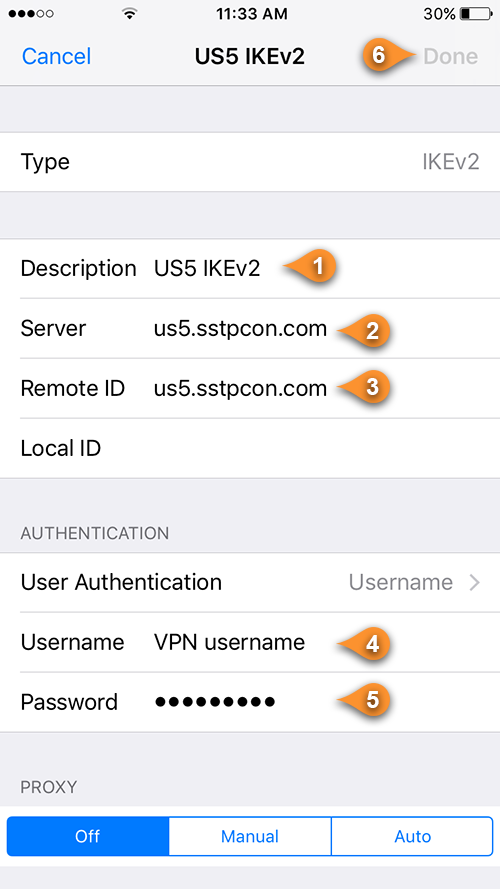
6. You can connect now. Press the grey slider to start VPN connection (pin 8).
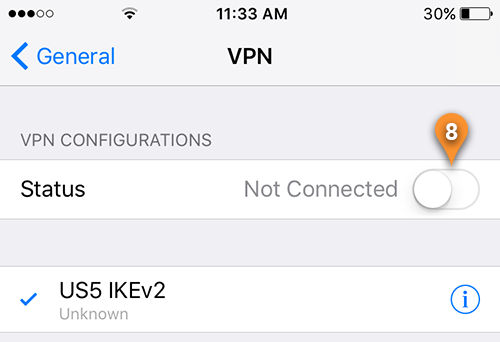
7. Once connection is established you will find the VPN icon at the top of you iOS device (pin 9). To disconnect just press on the green slider (pin 10) in VPN Status bar.
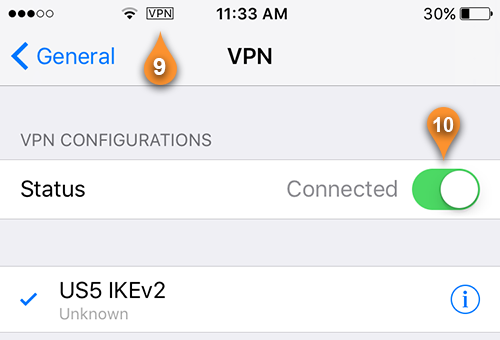
Now you’re done! Enjoy your privacy with IKEv2 on iOS with HideIPVPN.