How to setup L2TP IPsec VPN on Windows 10
Last updated on November 10th, 2020 in Setup
Welcome to HideIPVPN. In this tutorial we will show you how easy and fast to setup L2TP IPsec with pre-shared key VPN on Windows 10.
Important:For an easier and faster connection we recommend you to use our free HideIPVPN software. Also check how to setup an use our VPN and Smart DNS software for Windows. But if you want to setup it manually, just follow the instructions below.
Note:Before start, you need to have an active VPN account, if you do not have one follow the link –
Get FREE VPN trial account!
1. Find on your taskbar “Action Center” icon and click it/touch it (1). Then press on “VPN” (2).
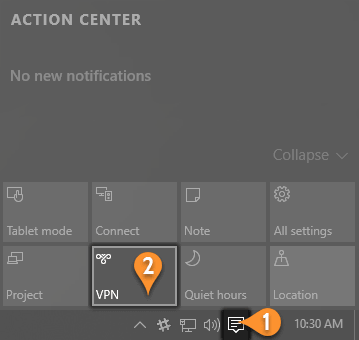
2. In VPN settings window press on “Add a VPN connection” (3).
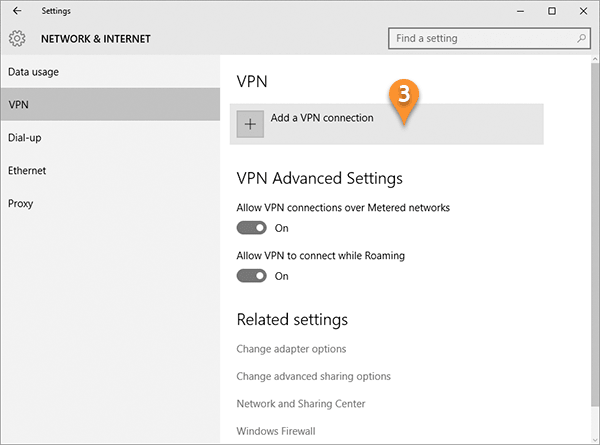
3. Now you have to set up your L2TP IPsec VPN connection as it is shown in the image below. Here are the settings for the next window:
– VPN provider – Windows (built-in) (4)
– Connection – you must give a name to this connection, for example HideIPVPN L2TP IPsec (5)
– Server name or address – type server name you want to connect to. For example us3.hideipvpn.com (6)
– VPN type – L2TP/IPsec with pre-shared key (7)
– In Pre-shared key please type – hideipvpn (8)
– Type of sign-in info – choose User name and password (9)
– Then type your VPN username (10) and Password (11)
– Check all selected data once again and press “Save” (12)
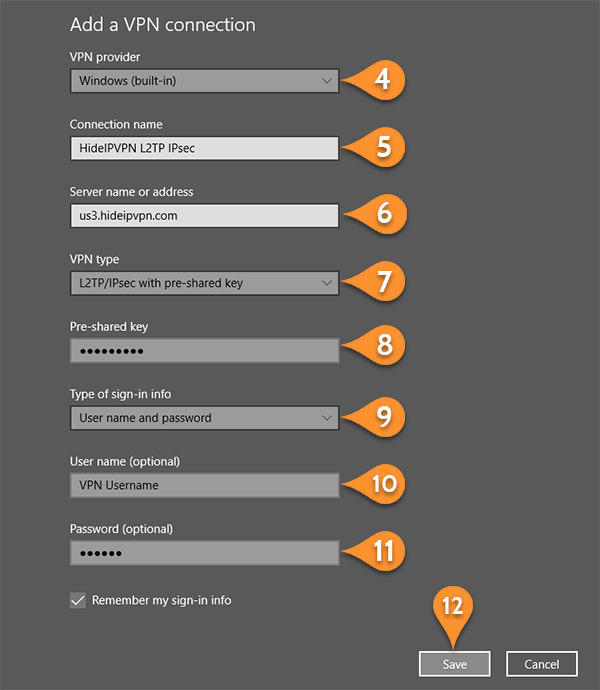
10. Once you’re done you will see that your L2TP IPsec VPN connection is created. Press on it (13). Now just click Connect (14)
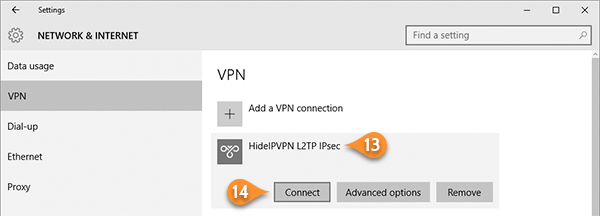
11. Or Disconnect.
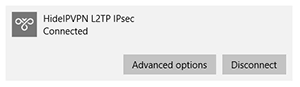
12. Now every time when you’ll need to use VPN connection just press on network button on your task-bar and Select “HideIPVPN L2TP IPsec” VPN connection.
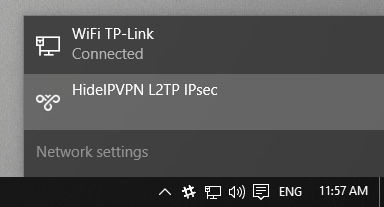
You’re done. Enjoy your privacy on Windows 10 with HideIPVPN.