How to setup proxy on Firefox – VPN service
Last updated on April 23rd, 2015 in Setup
How to setup HideIPVPN proxy on Firefox. This tutorial will guide you how to do this.
1. Open Firefox.
2. In the top-right corner of the window, find Firefox menu (1), then select Options (2)
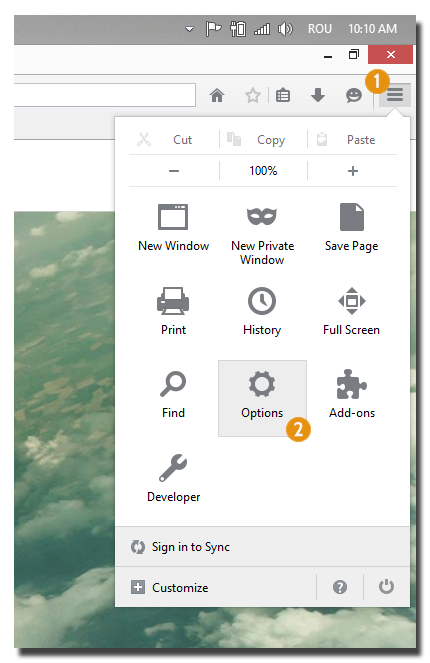
3. In opened window click on Advanced (3). Select Network tab (4) and press on Settings (5).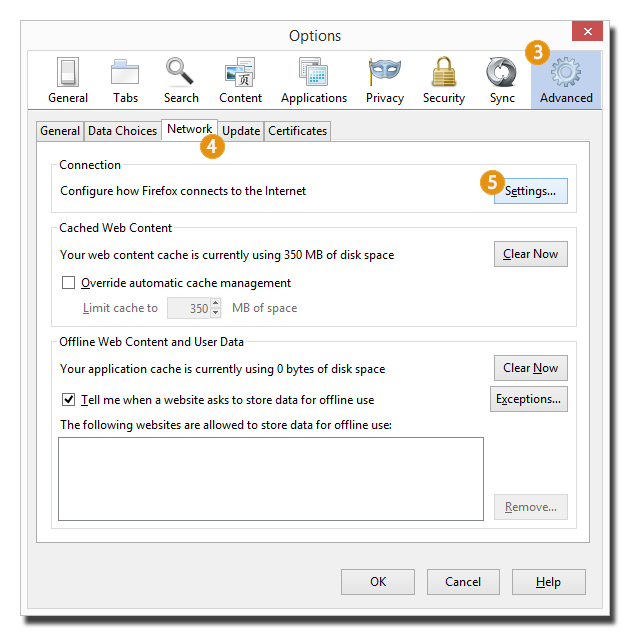
4. In “Connection Settings” windows do next actions:
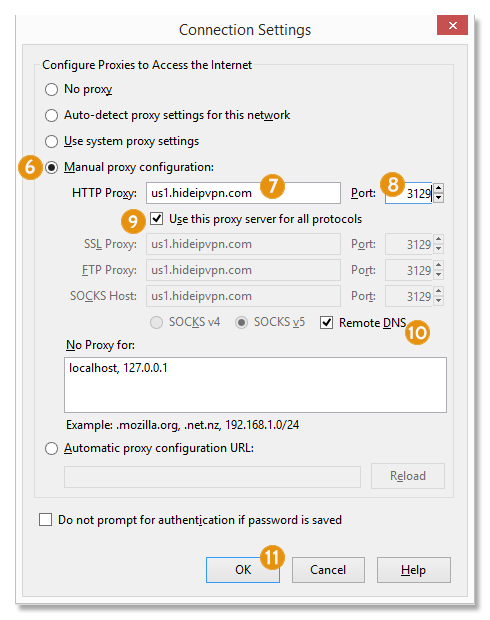
5. When you’ll try to access a page, you will be prompted to introduce your VPN User Name and Password from HideIPVPN.
Now You’re Done!