How to setup proxy on Internet Explorer
Last updated on February 18th, 2016 in Setup
Welcome to HideIPVPN. This tutorial post shows how to setup proxy on Internet Explorer (all versions).
Before starting, if you don’t have a VPN account you must get it – Get FREE VPN trial account!
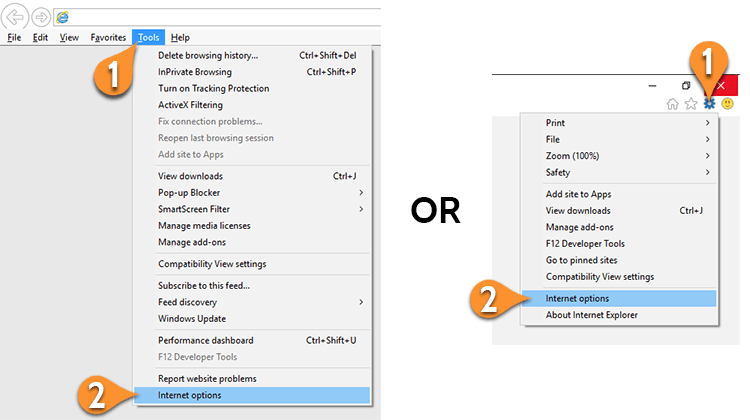
2. In opened window, please choose “Connections” tab (3). Then press on “LAN settings” (4).
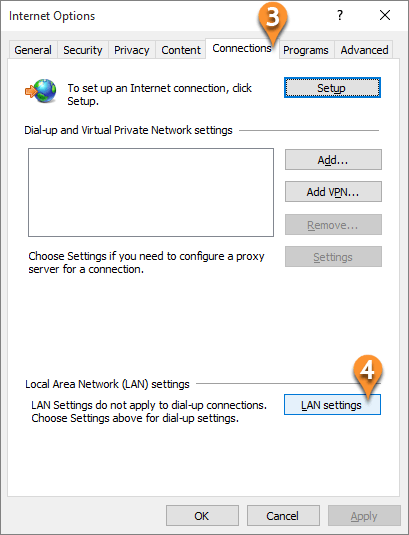
3. Now in “Local Area Network (LAN) Settings” windows, you will have to do next steps as it is shown in the image below:
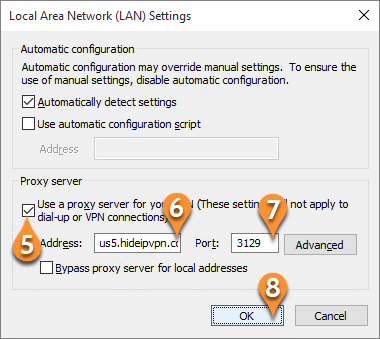
When you will try to access a website you will be prompted to enter your username and password. Enter the same username and password that you use to connect by VPN.
Now you’re done! Enjoy proxy on Internet Explorer with HideIPVPN.