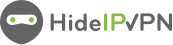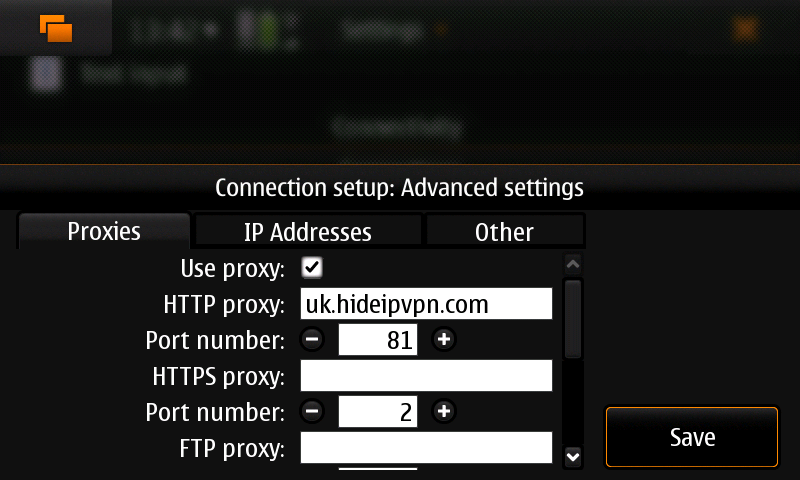In order to bring more value to our clients we provide proxy connections to our servers. This way, our premium users are able to browse anonymously in simple and easy way.
This post shows how to setup the HideIpVPN proxy to work with all browsers on Nokia N900. Here are the steps to follow to get your N900 proxy:
1. Connect to any Wi-Fi or GPRS/3G network.
2. Go to: Main Menu -> Settings -> Internet connections -> Connections
3. Select active Wi-Fi or GPRS/3G connection and press Edit.
4. Press: Next -> Next -> Next then press on Advanced button.
5. Under Proxies tab check “Use proxy”, in the same window, fill in the HTTP Proxy and the Port (check you email you have received when you have paid for the account to see the available proxies or use IP address instead of hostname and the port 3129 or 8080 or 81) (take a look to the previous picture). and press Save button then press Finish then Done.
6. When you will try to access a site you will be promted for the username and password. Enter the same username and password you use to connect by VPN.
After the configuration is completed go to myiptest.com and check your new IP address. You can now browse anonymously using Nokia N900 browsers.
Important! Do not forget to uncheck “Use proxy”, after you are done with your activites under hidden ip.