How to setup HideIPVPN app for Android v2
Last updated on November 6th, 2020 in Setup
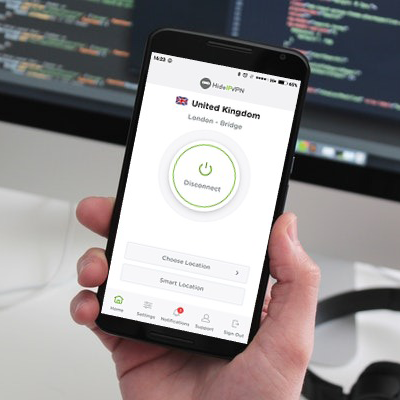
Welcome to HideIPVPN. In this tutorial, you will find out how to setup and use our FREE VPN app for Android.
To start please Download and Install our VPN Android app from Google Play Store. Once you’re in, please press the “INSTALL” button and then open the app.
1. To start, enter your VPN Username (pin 1) and Password (pin 2) as it is shown on the screenshot below and click Sign in (pin 3). If you don’t have a VPN account just press “Order Now” button and follow the instructions.
Note: To find out your VPN Username and Password please login to your “Client Area”, then go to “Packages” and select your active package.
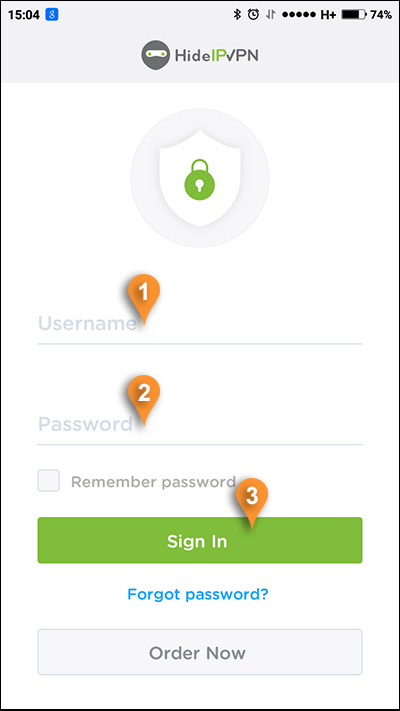
On your VPN Home screen, you will find all the main things you need to use VPN. To enable VPN connection all you need to do is to press the “Connect” button (pin 4). Once the connection is established the main button will become green. To disconnect just press the “Disconnect” button (pin 4.1). To find the nearest and fastest server for you just press on the “Smart Location” button ( pin 5) and in seconds it will start the VPN connection with the closest server to you. If you want to access a specific location press on the “Choose Location” button ( pin 6 ). To find how “Choose Location” works please follow to the next step of this guide.
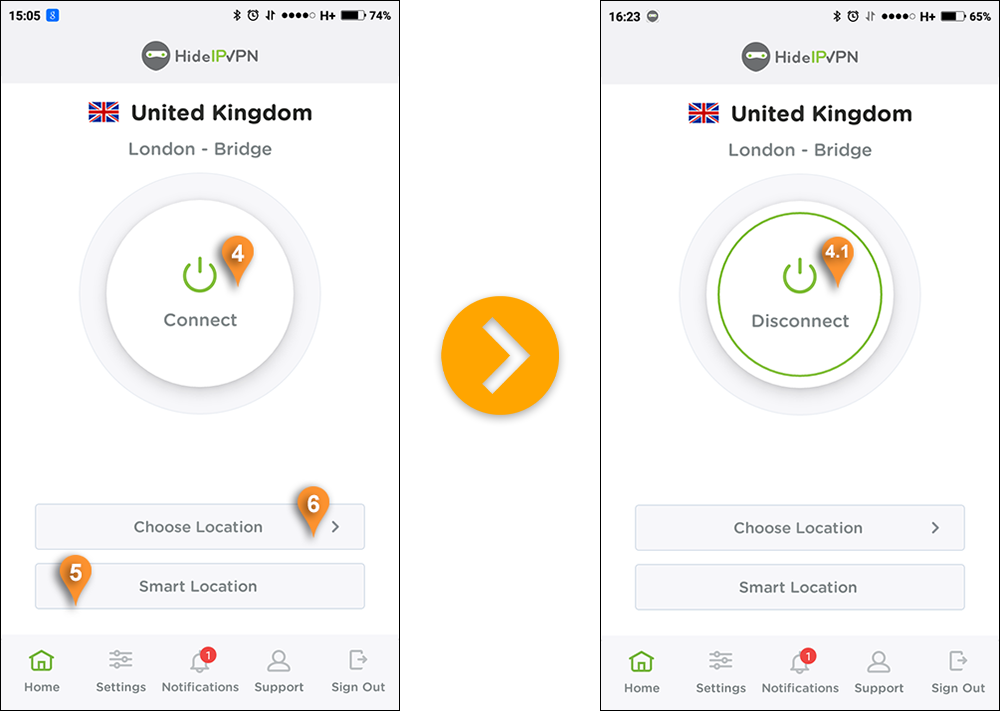
Note:When you’ll login to app for the first time, you’ll be promted to allow HideIPVPN create a VPN connection on your Android device. To be able to connect please press on the “OK” button. This message will appear only once.
We’ve designed the process of choosing a location to make it a child’s play. As you can see in the screenshot below now you can select a server from the full list of servers ( pin 7 ) or your favorites servers (pin 8). You can sort all servers and countries by speed, by pressing on the “Sort by speed” button (pin 10). Our VPN app will sort automatically all the countries and servers. To find all the servers from a country just click on it. To add a server to your favorites list just click on the servers star (pin 12). You can also add a whole country to your favorites list by clicking on the star near the country’s name (pin 11). To look for a specific country or server click on the magnifying glass (pin 10) and type the country or server name. After choosing a server our app will automatically revert you back to the home screen.
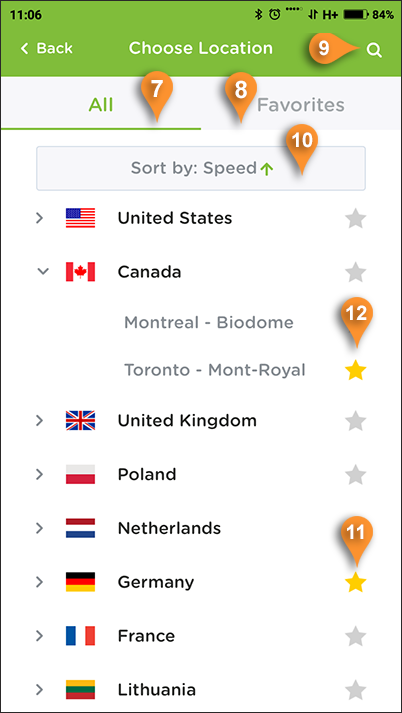
Here is how favorites list looks like
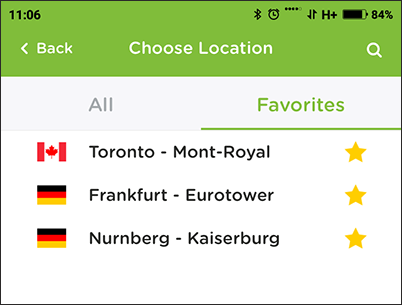
What you can enable/disable or change in the “Settings” tab:
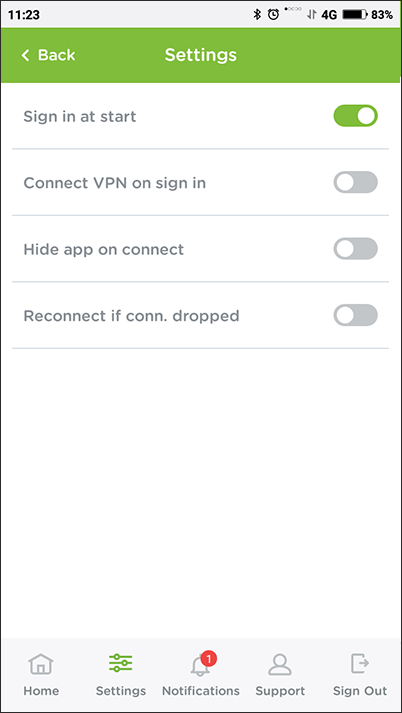
Our Notifications and Support tabs are more informative. In notifications, you will get messages about the latest VPN news, software updates or billing notifications.
In our Support tab, you will find the information about the current version on the HideIPVPN software you are using, general information and useful links.
If you want to sign out just press on the Sign Out tab.
Enjoy HideIPVPN free VPN app for Android.