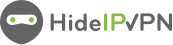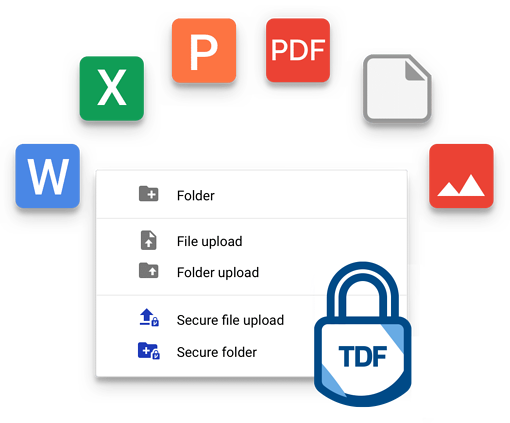 In today’s digital world, we store more and more of our personal and professional lives on our computers and mobile devices. From important documents to family photos, we rely on these devices to keep our most sensitive information safe. But what happens if your device is lost or stolen? Or if you’re the victim of a hack? Next, we’re going to figure out together what is the best app to encrypt files.
In today’s digital world, we store more and more of our personal and professional lives on our computers and mobile devices. From important documents to family photos, we rely on these devices to keep our most sensitive information safe. But what happens if your device is lost or stolen? Or if you’re the victim of a hack? Next, we’re going to figure out together what is the best app to encrypt files.
Table of contents
What is encryption?
Encryption is a technique used to protect data or communication from unauthorized access. It is a process of converting readable data into an unreadable format. Encryption is used in various applications, such as email, file sharing, and secure communications. There are various types of encryption algorithms available, which can be used to encrypt data.
How do I encrypt my files?
There are a few different ways to encrypt your files, and the best method for you will depend on your needs. If you’re looking for a simple way to encrypt files so that only you can access them, you can use a free app like 7-Zip. Just open the 7-Zip program and select the file or folder you want to encrypt. Then, click the “Add to archive” button and enter a password. Once the file is encrypted, nobody will be able to open it without the password.
If you need more robust encryption, you can try TrueCrypt. This program allows you to create an “encrypted volume” on your computer, which acts like a virtual disk drive. Anything you put in this volume will be automatically encrypted. TrueCrypt is free and available for Windows, Mac, and Linux.
Finally, if you’re looking for enterprise-level encryption, there’s BitLocker. This is a feature of Windows Pro and Enterprise editions that lets you encrypt an entire hard drive. This way is very secure, but it’s also fairly complex to set up and use.
Which is the best app to encrypt files?
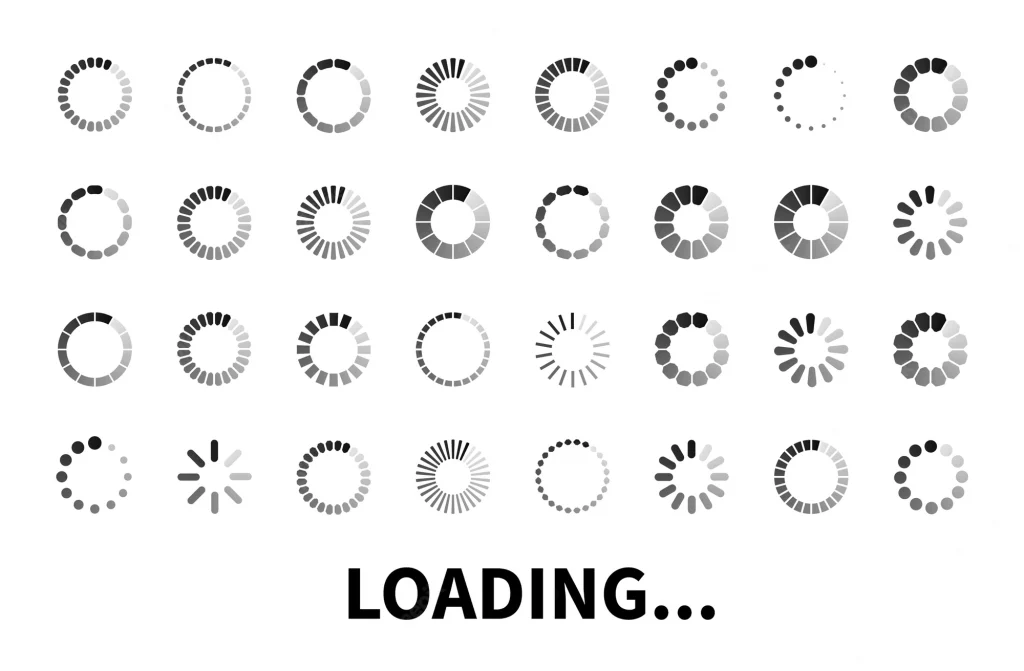 If you’re looking for the best apps to encrypt your files, you’ve come to the right place. In this blog post, we’ll go over the top three apps to encrypt your files and keep your data safe.
If you’re looking for the best apps to encrypt your files, you’ve come to the right place. In this blog post, we’ll go over the top three apps to encrypt your files and keep your data safe.
1. TrueCrypt
TrueCrypt is a free and open-source app that offers on-the-fly encryption. This means that your data is encrypted as soon as it’s written to the disk, and decrypted when you need to access it. TrueCrypt is a great option if you’re looking for robust file encryption.
Using keys that are shielded by a unique TrueCrypt passphrase, the application secures the encrypted file. This encryption is carried out locally on the user’s computer and is transparent to the user. As a result, you can store a TrueCrypt file on a server and the software will encrypt any data you store before sending it over the internet.
Despite its continued popularity, you should be aware that TrueCrypt is no longer being maintained or supported as of June 2014. Users of TrueCrypt should migrate to another entire disk encryption program, such as Microsoft’s BitLocker or ARCHIVED: PGP Whole Disk Encryption.
2. DiskCryptor
DiskCryptor is another free and open-source app that offers on-the-fly encryption. It supports a wide range of file systems, including NTFS, FAT32, exFAT, and more. DiskCryptor is a great choice if you need compatibility with multiple file systems.
Full disk encryption, which enables the user to encrypt the entire hard drive of the system, is a useful feature in DiskCryptor. Before Windows boots, the system asks for authentication from the user. Once you have verified it, it unlocks the boot partition so that Windows may start.
NTLDR @ diskcryptor.net created The DiskCryptor as a replacement for DriveCrypt Plus Pack and PGP WDE. After the final update in 2014, they disregarded it, but diskcryptor.org carried on with the work and continued to maintain it. A UEFI/GPT bootloader and other small modifications have been added to the encryption solution to make it more compatible with Windows 10. DiskCryptor is the program to utilize if you’re looking for an alternate disk encryption option.
It supports the AES, hardware AES, Twofish, and Serpent encryption algorithms alone or in combination. For further protection, you can even add one or more key files to the system.
While the disk is mounted, data on the encrypted system can be seen and edited. To access the files, you don’t have to decrypt the entire drive.
It provides complete support for dynamic disks, the SSD TRIM function, and transparent disk partition encryption.
DiskCryptor supports drives with high sector sizes and is compatible with any RAID volumes that the OS supports.
Automatically mount external storage drives and disk partitions. Additionally, it supports CD, DVD, and external USB storage.
Multi-boot managers, UEFI/GPT boot, and third-party boot loaders like LILO, GRUB, etc. are all compatible with DiskCryptor.
3. BitLocker
BitLocker is a built-in file encryption tool in Windows 10 Pro and Enterprise editions. It offers on-the-fly encryption and supports encrypted hard drives and USB drives. If you’re using Windows 10 Pro or Enterprise, BitLocker is a great option.
The hardware component known as a TPM, or Trusted Platform Module, is used for BitLocker to operate. Your hard disk will be given a recovery key by BitLocker so that each time you turn on your computer, a unique pin code will be required to log in. There will also be a recovery key available in case you forget your password for whatever reason.
Make sure to store this recovery key safely away from the PC that is currently in use.
BitLocker is designed to safeguard computers and drives from data leaks and invasions. The principal gains are:
1. It uses the TPM module to encrypt your entire disk, offering a high level of security.
2. BitLocker keys can be automatically saved to Active Directory by configuring the program.
3. Because it is a built-in Windows feature, there are no additional license fees.
4. No impact on write performance and a negligible impact on reading performance.
5. Simple installation (see the following section for a detailed overview of Windows 10.
How do I decrypt my files?
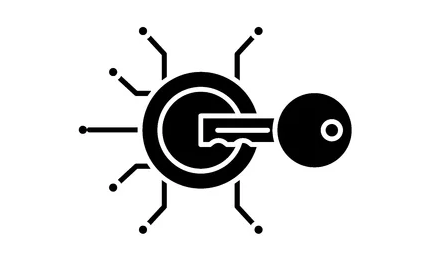 There are a few different ways to decrypt your files, but the most common method is to use a decryption key. This key is typically provided by the person who encrypted the file, and it is used to unscramble the data so that it can be read. If you do not have the key, then you will not be able to decrypt the file.
There are a few different ways to decrypt your files, but the most common method is to use a decryption key. This key is typically provided by the person who encrypted the file, and it is used to unscramble the data so that it can be read. If you do not have the key, then you will not be able to decrypt the file.
Conclusion
There are a lot of great apps out there that can help you encrypt your files and keep them safe from prying eyes. We hope our list has helped you find the best app for your needs. If you have any questions or comments, please feel free to leave them below.