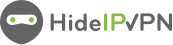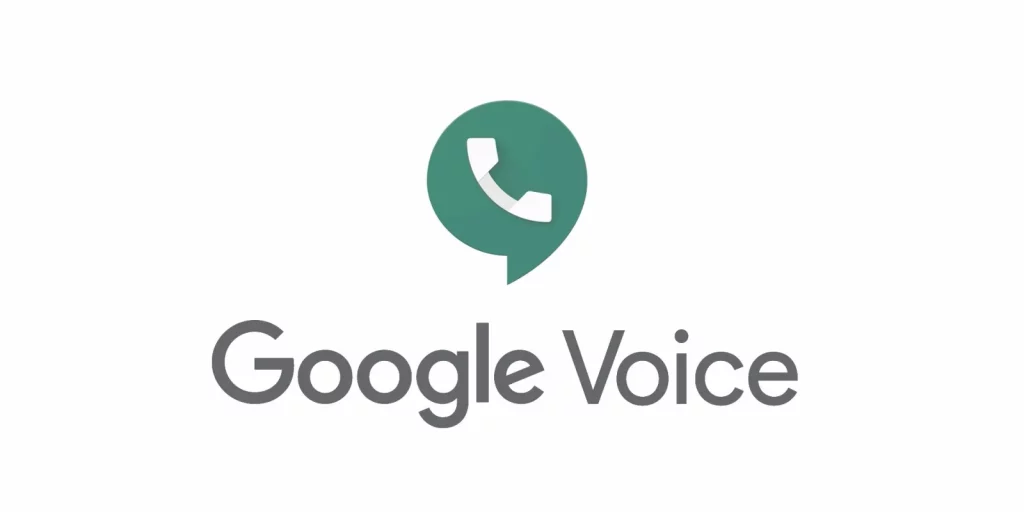 Chances are, you’ve used Google Voice without even realizing it. This powerful tool comes baked into many of Google’s products, and it can do a lot more than just make phone calls. In this article, we’ll explore everything that it can do and show you how to set it up.
Chances are, you’ve used Google Voice without even realizing it. This powerful tool comes baked into many of Google’s products, and it can do a lot more than just make phone calls. In this article, we’ll explore everything that it can do and show you how to set it up.
Table of contents
What is Google Voice?
If you’ve ever used a Voice over IP (VoIP) service like Skype, then you’re already familiar with the basics of Google Voice. Just like Skype, it lets you make calls and send texts over the internet. However, there are some key differences between the two services. For one thing, Google Voice is completely free to use, while Skype charges for some of its features.
Another difference is that this service gives you a single phone number that you can use on all of your devices, including your cell phone, landline, and tablet. This means that you can use one number for all of your incoming and outgoing calls, regardless of which device you’re using. And if you happen to lose your phone, or it gets stolen, you can simply log into your Google Voice account and change your number so that no one else can use it.
Finally, Google Voice offers some features that Skype doesn’t, such as voicemail transcription and call forwarding. So if you’re looking for a VoIP service that’s both free and packed with features, it’s definitely worth checking out.
What are the benefits of using Google Voice?
There are many benefits of using Google Voice, including the ability to make and receive calls from any device, get voicemail transcriptions, and easily manage your call history. You can also use it to block unwanted callers and even help keep your personal phone number private. In addition, it offers low-cost international calling rates and is a great way to stay connected with family and friends around the world.
How to set up a Google Voice account
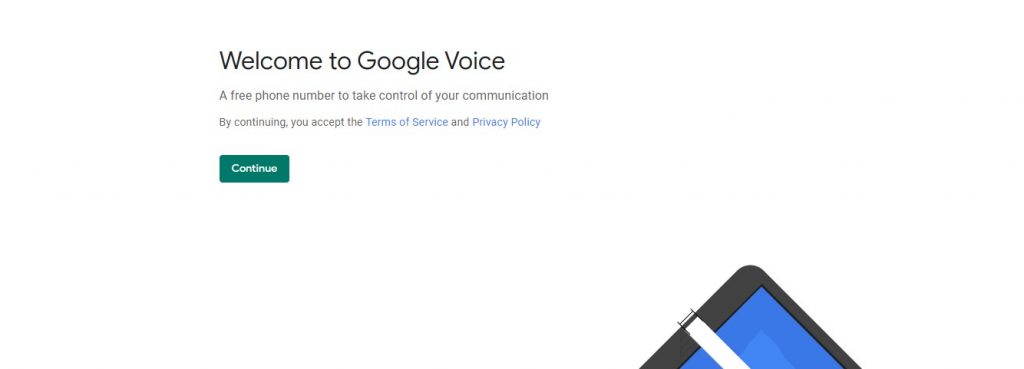 If you’re not already using Google Voice, you should be. It’s a free service that gives you a single phone number that you can use on all of your devices, and it has a host of features that make it incredibly useful. Here’s how to set up a Google Voice account.
If you’re not already using Google Voice, you should be. It’s a free service that gives you a single phone number that you can use on all of your devices, and it has a host of features that make it incredibly useful. Here’s how to set up a Google Voice account.
First, go to the Google Voice homepage and sign in with your Google account. If you don’t have a Google account, you’ll need to create one. Once you’re signed in, you’ll see a page where you can search for available numbers. You can either choose a number from the list or have GVoice choose a number for you.
Once you’ve selected a number, you’ll be asked to verify your account. Google will send a verification code to your mobile phone, which you’ll need to enter into the verification page. Once your account is verified, you’re ready to start using Google Voice!
There are a few things to keep in mind when using this service. First, if you plan on using it as your primary phone number, make sure to set up voicemail. You can do this by going into the Settings menu and selecting Voicemail & Calls. From there, you can set
How to use Google Voice
If you’re like most people, you probably use your regular cell phone number for everything. But what if there were a better way? Google Voice is a free service that lets you manage all your phone calls and texts in one place. Plus, you can use it to make calls and texts from any device, even if it’s not your regular cell phone. Here’s how to get started with Google Voice.
First, create a Google Voice account. You’ll need a Google account to do this. If you don’t have one, you can create one for free. Once you have a Google account, go to voice.google.com to get started.
Next, choose a phone number. You can use your existing cell phone number or pick a new one. If you choose a new number, you’ll be able to port your old number over to Google Voice later.
Once you have a Google Voice number, you can start using the service to make and receive calls and texts. To make a call, just open the Google Voice app and enter the person’s name or phone number. You can also use the app to send text messages.
Google Voice is a great way to manage all your phone
How to Use VPN with Google Voice?
If you want to use Google Voice while connected to a VPN, you’ll need to make a few changes. First, you’ll need to set up port forwarding on your VPN router. Then, you’ll need to create a new SIP connection in it and use the public IP address of your VPN router as the server address.
Once you have port forwarding set up and your SIP connection created, you should be able to use Google Voice while connected to your VPN. If you have any trouble, make sure to contact your VPN provider for help.
Google will prevent you from signing up by displaying the message “Google Voice is currently unavailable in your Country” as soon as it recognizes your location (outside of the US) so this is why VPN it’s so important if you’re overseas.
To use VPN you need to follow some simple steps:
Activate a VPN account
It’s easy to activate a VPN account. You can register a 3-days free trial VPN or order a package.
Setup VPN
We recommend you to use our dedicated VPN software for Windows, Mac, iOS, or Android. But if you want to setup it up manually you can always find the tutorial you need on the support page.
Use VPN
Once you completed preview points just enjoy. You’re now ready to hide your IP address and break restrictions.
Best VPN for Google Voice
HideIPVPN offers a VPN service with military-grade encryption, and high-speed servers with unlimited bandwidth.
Our service comes with shared IP addresses so that your activity can never be tied to one particular user, further protecting your privacy.
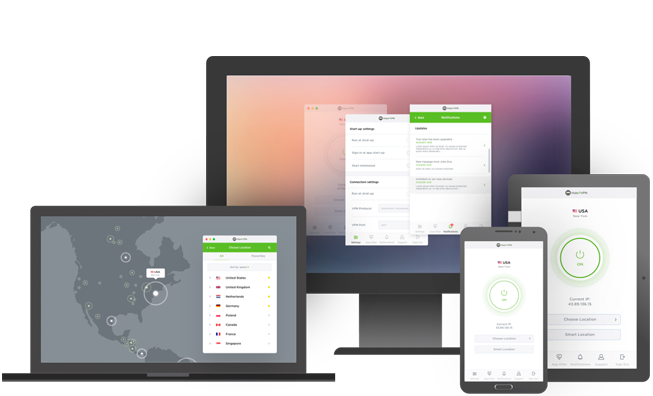
We also offer DNS leak protection, a Kill Switch, the latest VPN protocols, and a guaranteed no-log policy.
Best VPN Deal! Get HideIPVPN for $2.7/mo!
Every purchase you make comes with a 30-day money-back guarantee.
Troubleshooting tips for using Google Voice
If you’re having trouble using Google Voice, here are some troubleshooting tips that may help.
First, make sure that you have a strong internet connection. GVoice requires an internet connection in order to work properly. If you’re using a cellular data connection, make sure that you have a good signal.
Next, try restarting the app. Sometimes all it takes is a fresh start to get things working again.
If you’re still having trouble, try deleting and reinstalling the app. This will delete your settings and preferences, so you’ll need to set everything up again from scratch. But it’s often worth it to get a clean slate and start over.
Finally, if all else fails, contact their support for assistance.
Conclusion
Google Voice is a powerful communication tool that can save you time and money. It’s free to sign up for, and once you have an account, you can use it to make calls, send texts, and even get your own custom phone number. It also offers some great features like voicemail transcriptions and call forwarding, which can be a huge help in both your personal and professional life. If you’ve been looking for a better way to manage your communications, Google Voice is definitely worth checking out.