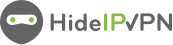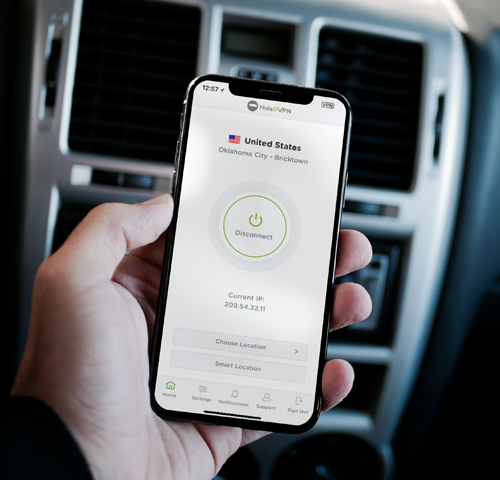Welcome to HideIPVPN. In this tutorial, you will find out how to setup and use our free VPN app for iOS. It’s very easy to setup, supported for up to iOS 17 version. Just follow the next steps.
I. Install HideIPVPN iOS app
1. First, you need to install our app from the iTunes app store. You can easily find it by typing in app store search – HideIPVPN – VPN & Smart DNS. Once installed press the “Open” button.
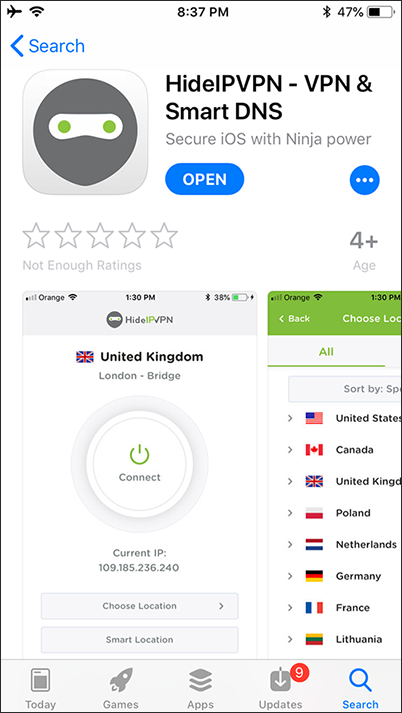
Sign in
1. To start enter your VPN Username (pin 1) and Password (pin 2) as it is shown on the screenshot below and click Sign in (pin 3). If you don’t have a VPN account just press “Order Now” button and follow the instructions.
Note: To find out your VPN Username and Password please login to your “Client Area”, then go to “Packages” and select your active package.
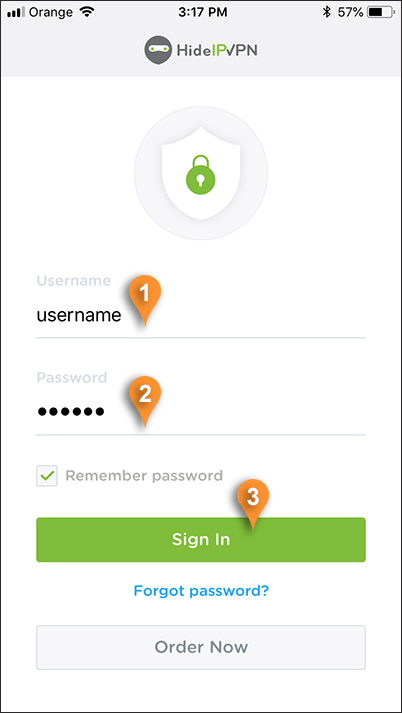
Home screen
On your VPN Home screen, you will find all the main things you need to use VPN. To enable VPN connection all you need to do is to press the “Connect” button (pin 4). Once the connection is established the main button will become green. To disconnect just press the “Disconnect” button (pin 4.1). To find the nearest and fastest server for you just press on the “Smart Location” button ( pin 5) and in seconds it will start the VPN connection with the closest server to you. If you want to access a specific location press on the “Choose Location” button ( pin 6 ). To find how “Choose Location” works please follow to the next step of this guide.
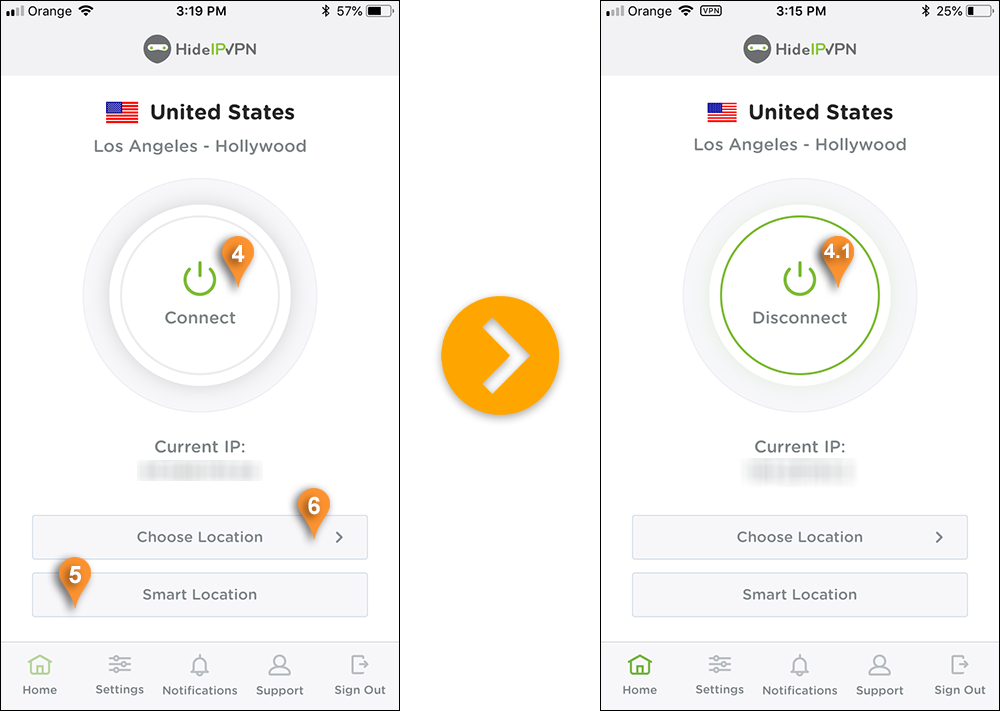
Note:On the first connection you’ll pe promted to allow HideIPVPN app to add VPN Configurations to your iOS device. To be able to connect please press on the “Allow” button.
Choose Location
We’ve designed the process of choosing a location to make it a child’s play. As you can see in the screenshot below now you can select a server from the full list of servers ( pin 7 ) or your favorites servers (pin 8). You can sort all servers and countries by speed, by pressing on the “Sort by speed” button (pin 10). Our VPN app will sort automatically all the countries and servers. To find all the servers from a country just click on it. To add a server to your favorites list just click on the servers star (pin 12). You can also add a whole country to your favorites list by clicking on the star near the country’s name (pin 11). To look for a specific country or server click on the magnifying glass (pin 10) and type the country or server name. After choosing a server our app will automatically revert you back to the home screen.
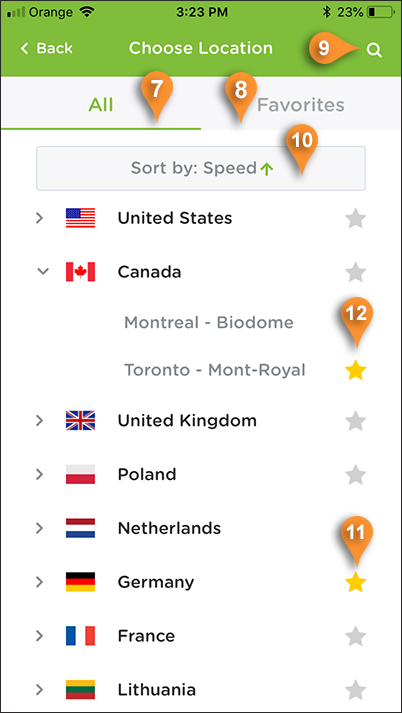
Here is how favorites list looks like
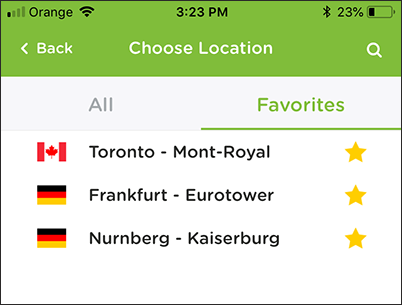
Settings
What you can enable/disable or change in the “Settings” tab:
- Sign in at app start-up
- Connect VPN on Login
- Hide app on connect
- Reconnect if connection dropped
- Select the VPN protocol to connect
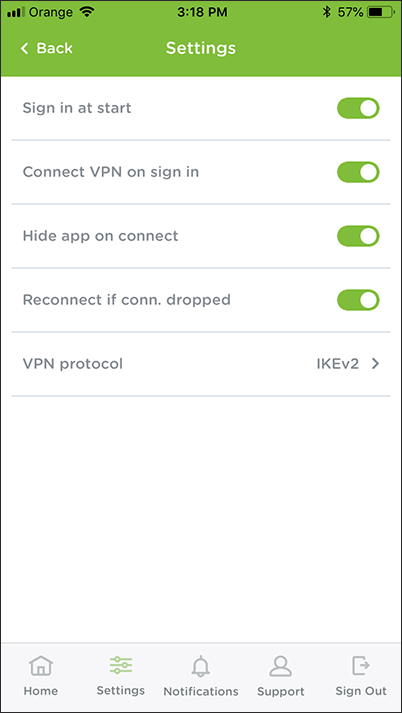
Notifications and Support
Our Notifications and Support tabs are more informative. In notifications, you will get messages about latest VPN news, software updates or billing notifications.
In our Support tab, you will find the information about the current version on the HideIPVPN software you are using, general information and useful links.
If you want to sign out just press on the Sign Out tab.
Enjoy HideIPVPN free VPN app for iOS.