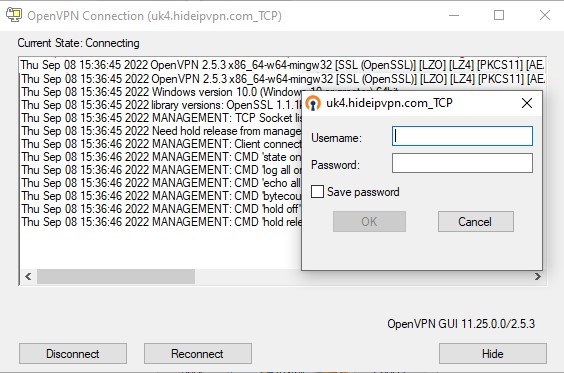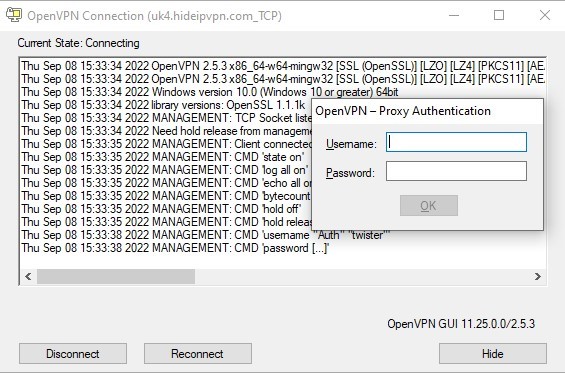How to setup OpenVPN via HTTP Proxy
Last updated on September 8th, 2022 in Setup
It never hurts to be extra careful. For those of you we have an extra layer of protection.
There are times when using OpenVPN is impossible because a firewall has banned it or the ports it uses.
In this guide, we’ll teach you how to use an HTTP proxy connection to get around these restrictions on Windows and Linux.
If you don’t have an active account, register for a FREE VPN TRIAL.
You have to install OpenVPN GUI by following the tutorial for the Windows version you are using: Windows 10, Windows 8, Windows 7, or Windows XP.
http-proxy {Proxy IP Address} {Proxy Port} stdin basic
Replace “{Proxy IP Address}” and “{Proxy Port}” with the IP address and the port of the proxy server you want to use.