How to setup Smart DNS on Samsung Smart TV
Last updated on November 10th, 2020 in Setup
 Welcome to HideIPVPN. This tutorial will guide you how to set up Smart DNS on Samsung Smart TV. Unblock more that 170 websites and services using our Smart DNS.
Welcome to HideIPVPN. This tutorial will guide you how to set up Smart DNS on Samsung Smart TV. Unblock more that 170 websites and services using our Smart DNS.
Before starting Setup please don’t forget to update your IP in Client Area.
1. Start your Samsung Smart TV and press Menu button on your remote. In main menu select “Network”.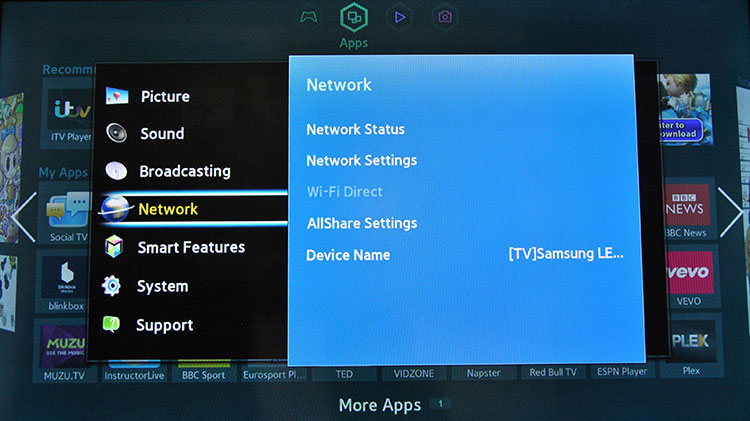
2. Then select “Network Status”.
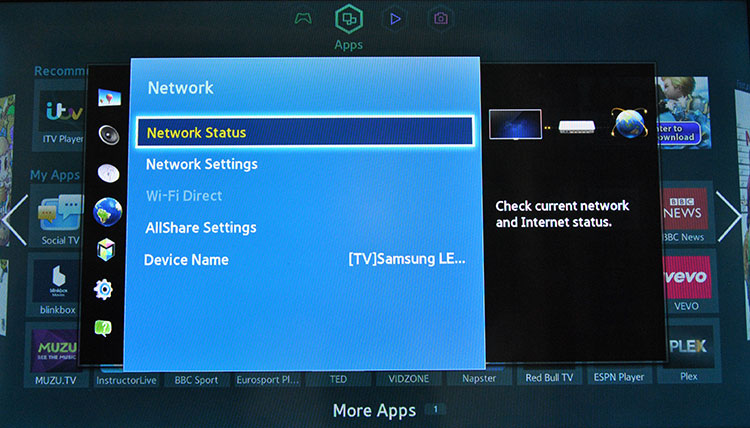
3. Wait a few seconds. At the bottom of Network Status window will appear 3 buttons. Select “IP Settings” button.
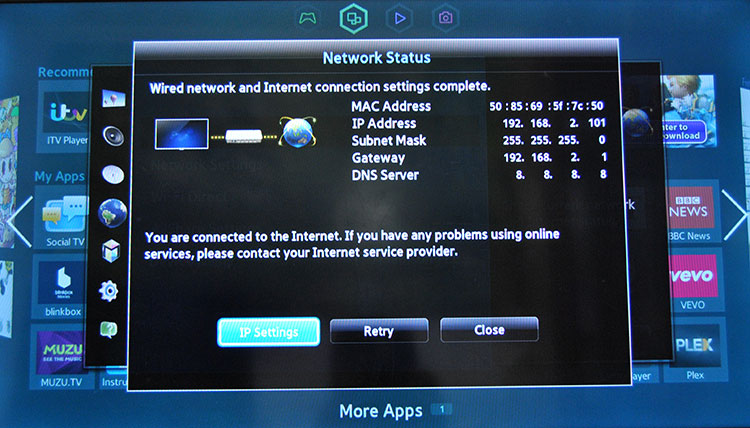
4. Then go to “DNS setting”
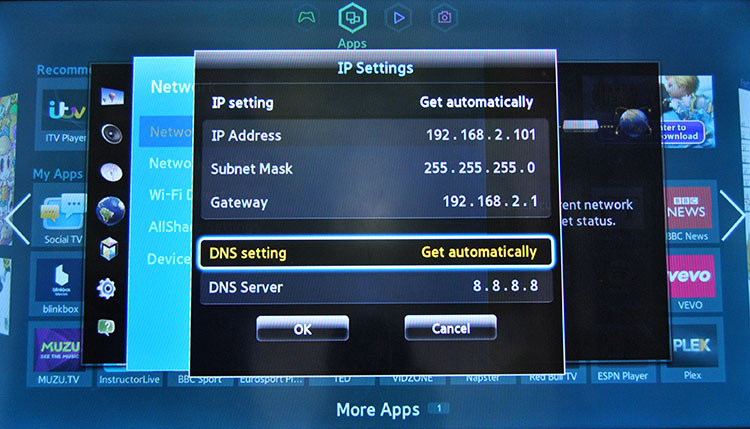
5. Choose “Enter manually”.
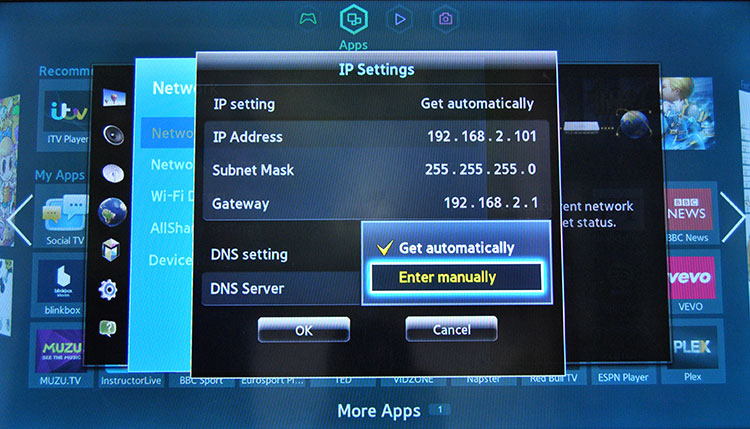
6. Enter DNS from HideIPVPN. Don’t forget to update your IP in Client Area.
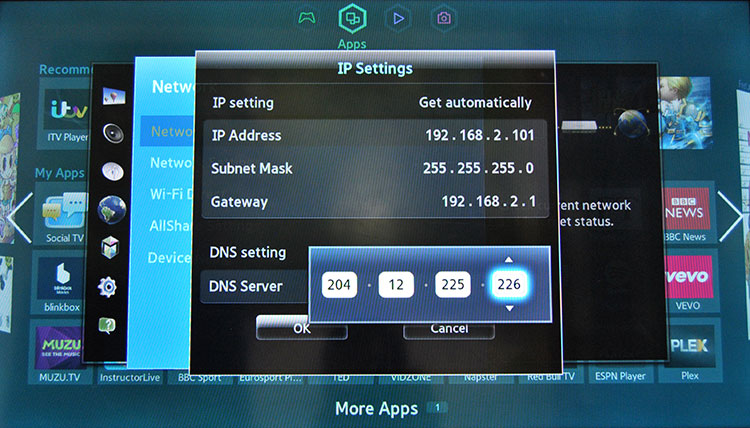
Now you’re done! Enjoy Smart DNS form HideIPVPN. Watch Hulu, HBO, BBC, Crackle and many more.