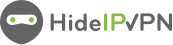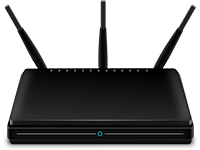 As you know there are many different routers in use and as much as we would love to, we are not able to prepare detailed tutorials for every single model. But don’t worry. Here we will try to help you to setup Smart DNS on your router.
As you know there are many different routers in use and as much as we would love to, we are not able to prepare detailed tutorials for every single model. But don’t worry. Here we will try to help you to setup Smart DNS on your router.
How to setup Smart DNS on router?
First of all make sure, that we do not have detailed instructions regarding your router. All information in this regard can be found in our Support – Smart DNS section. If you can not find your device there here is what you need to do.
I got router directly from my ISP – what do I do?
If your router was delivered to you by your ISP, please give them a call. They should guide you through process of DNS address change on your device. All you need to know is our Smart DNS server address – click here to find out them. Once this change is made all you need to do next is to update your current IP address – click here to find out best ways to do it. Once this is done, all devices in your home network will be able to benefit from Smart DNS service.
I bought router in the shop – what do I do?
If your router was purchased in a shop first make sure its menu is set to English, otherwise our support will not be able to help you. Secondly contact our tech support. We will give you step by step instructions on what to do next in order to connect to your router via remote access. Once connection is established our VPN engineers should be able to change DNS settings on your device.
After it’s done, please make sure your IP address has been updated in our data base. From now on, all devices in your home Wi-Fi network will be able to benefit from Smart DNS access.