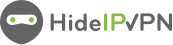Welcome to the world of gaming, where epic battles are fought and thrilling adventures await at every turn. If you’re an avid Xbox user, you know that a smooth gaming experience is essential for maximum enjoyment. But what happens when your console starts feeling sluggish or encounters strange glitches? Well, my friend, it’s time to delve into the mysterious realm of the xbox cache.
In this blog post, we’ll uncover the secrets behind the Xbox cache and why clearing it can work wonders for your gaming performance.
Whether you’re a seasoned gamer or just starting your digital journey, join us as we unravel the steps to clear the Xbox cache like a pro. So grab your controller and let’s dive right in!
What is the Xbox Cache?

Picture this: you’re in the midst of an intense gaming session, fully immersed in a virtual world where every second counts. Suddenly, your Xbox starts to lag, freezing your character in place and disrupting the flow of the game. Frustration sets in as you realize that something is amiss.
Enter the Xbox cache – a hidden component that plays a crucial role in your console’s performance. In simple terms, the cache is like a temporary storage space for data that allows games and apps to load quickly and smoothly. It stores frequently accessed files such as game updates, system settings, and even user preferences.
Think of it as your own personal butler who anticipates your needs before you even ask. By keeping these essential files at hand, the Xbox can save valuable time by retrieving them from its cache instead of fetching them from slower sources like hard drives or online servers.
However, over time, this helpful butler can become overwhelmed with too much clutter. Just like how our physical spaces need occasional tidying up for optimal functionality, so does our digital realm – including our beloved gaming consoles!
Why Should You Clear the Xbox Cache?
If you’re an avid gamer, chances are you’ve experienced some lag or slow loading times on your Xbox at one point or another. This can be frustrating, especially when you’re in the middle of an intense gaming session. But did you know that clearing the Xbox cache can help resolve these issues?
The Xbox cache is a temporary storage area where data from games and apps is stored for quicker access. Over time, this cache can become cluttered with outdated or corrupted files, leading to performance issues. By clearing the cache, you essentially give your console a fresh start and allow it to run more smoothly.
Clearing the Xbox cache also frees up valuable storage space on your console. As new games and updates are installed, old cached files may no longer be needed but still take up space. By removing these unnecessary files, you create more room for future game installations and ensure optimal performance.
Speed Up your Xbox using a VPN
By following the steps mentioned above, you can easily clear the cache on your Xbox and enjoy a smoother gaming experience. However, if you want to take your Xbox performance to the next level, consider using a VPN.
A VPN (Virtual Private Network) can help speed up your Xbox by providing a secure and private connection. It works by routing your internet traffic through servers located in different parts of the world, which can help reduce lag and latency. Additionally, a VPN encrypts your data, protecting it from potential hackers or ISPs throttling your connection.
To use a VPN on your Xbox, you have two options: setting up the VPN directly on your router or sharing the VPN connection from another device.
Setting up a VPN on your router allows all devices connected to it to benefit from the encrypted tunnel. This method requires some technical know-how but once configured, every device including your Xbox will automatically connect through the VPN.
Alternatively, you can share the VPN connection from another device like a computer or laptop. This involves connecting that device to a VPN service and then sharing its network connection with an Ethernet cable or by creating a Wi-Fi hotspot. By doing this, you’ll be able to route all of your console’s internet traffic through the secure tunnel provided by the VPN.
Using a quality VPN service not only enhances online security but also helps improve overall gaming performance by reducing ping times and eliminating geo-restrictions for multiplayer games.
Best VPN for Xbox
HideIPVPN offers a VPN service with military-grade encryption, and high-speed servers with unlimited bandwidth.
Our service comes with shared IP addresses so that your activity can never be tied to one particular user, further protecting your privacy.
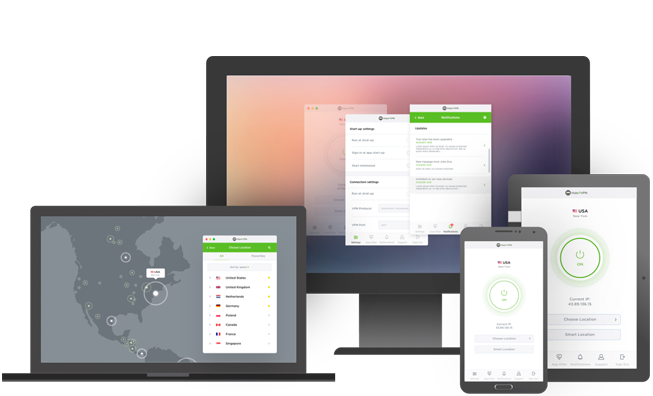
We also offer DNS leak protection, a Kill Switch, the latest VPN protocols, and a guaranteed no-log policy.
Best VPN Deal! Get HideIPVPN for $2.7/mo!
Every purchase you make comes with a 30-day money-back guarantee.
In addition to improving performance and freeing up storage space, clearing the Xbox cache can also help resolve certain software glitches or errors that may occur while gaming. It’s like giving your console a quick reboot!
Now that we understand why clearing the Xbox cache is important let’s dive into how to do it effectively in our next section!
How to Clear the Xbox Cache?
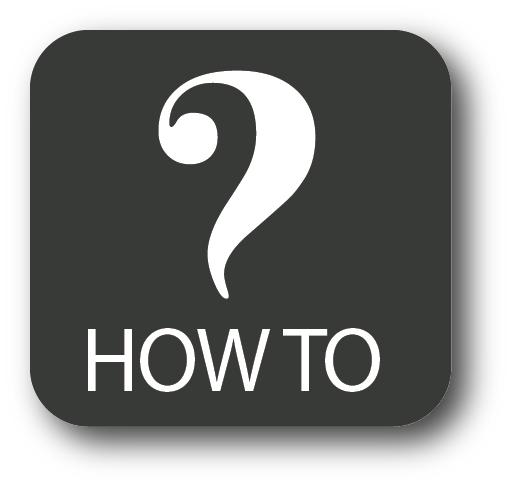 When it comes to gaming consoles, the Xbox is a fan favorite. However, even the most beloved devices can encounter issues from time to time. One common problem that Xbox users may face is a sluggish performance or glitches in gameplay. But fear not! Clearing the Xbox cache might just be the solution you need.
When it comes to gaming consoles, the Xbox is a fan favorite. However, even the most beloved devices can encounter issues from time to time. One common problem that Xbox users may face is a sluggish performance or glitches in gameplay. But fear not! Clearing the Xbox cache might just be the solution you need.
So, what exactly is this mysterious “cache” we keep talking about? In simple terms, it’s like a temporary storage area where your console stores data for faster access in the future. Over time, this cache can become cluttered with unnecessary files and data fragments, leading to performance issues.
To clear the Xbox cache and give your console a fresh start, follow these steps:
1. Start by turning off your Xbox completely.
2. Disconnect the power cord from both your console and the wall outlet.
3. Wait for at least 10 seconds before plugging everything back in.
4. Turn on your Xbox again and voila! Your cache should now be cleared.
If you find that clearing the cache doesn’t resolve any lingering issues, don’t fret just yet! There are other troubleshooting steps you can try—such as checking for system updates or contacting Microsoft support—for further assistance.
Remember: keeping your Xbox cache clean on a regular basis can help maintain optimal performance and ensure smooth gaming sessions every time! So go ahead and give it a try—you’ll thank us later when those glitches are but distant memories of frustration!
How to clear the cache on an Xbox Series X or Series S?
You can delete the disc drive’s cache if you have an Xbox Series X. After the console has been reset, keep in mind that you will need your Xbox account login information. To do this, press the Xbox button in the middle of your controller to access the Settings menu.
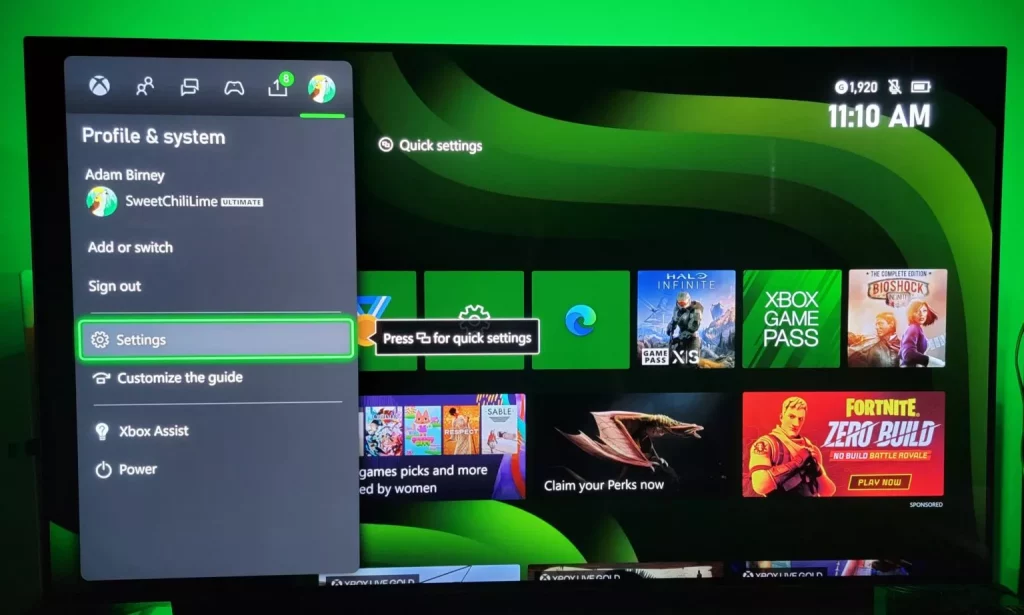
Select Devices and Connections and choose Blu-Ray.
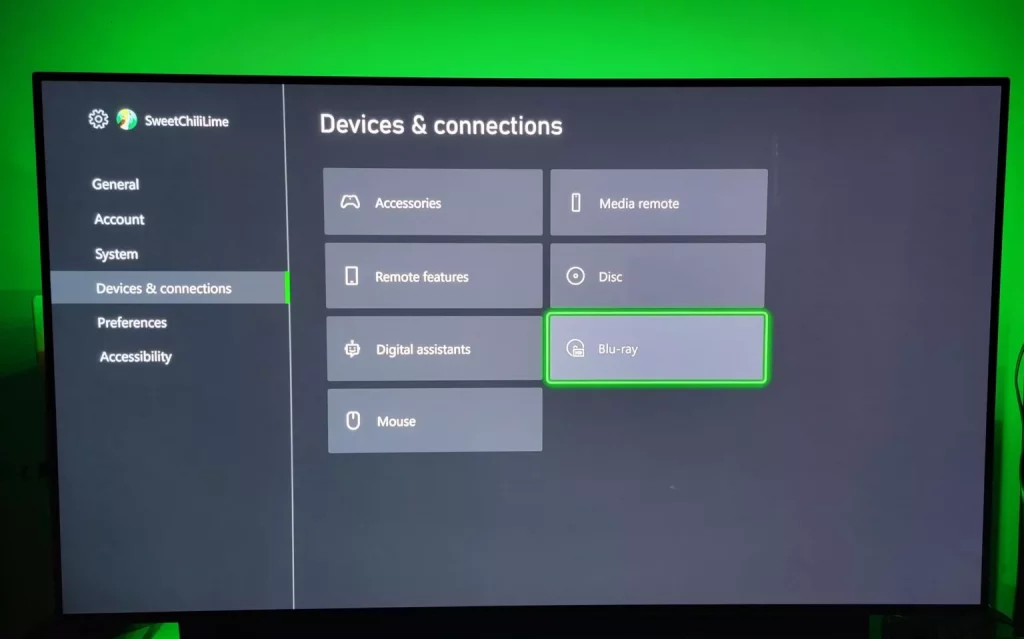
Lastly, select Persistent Storage and choose Clear Persistent Storage.
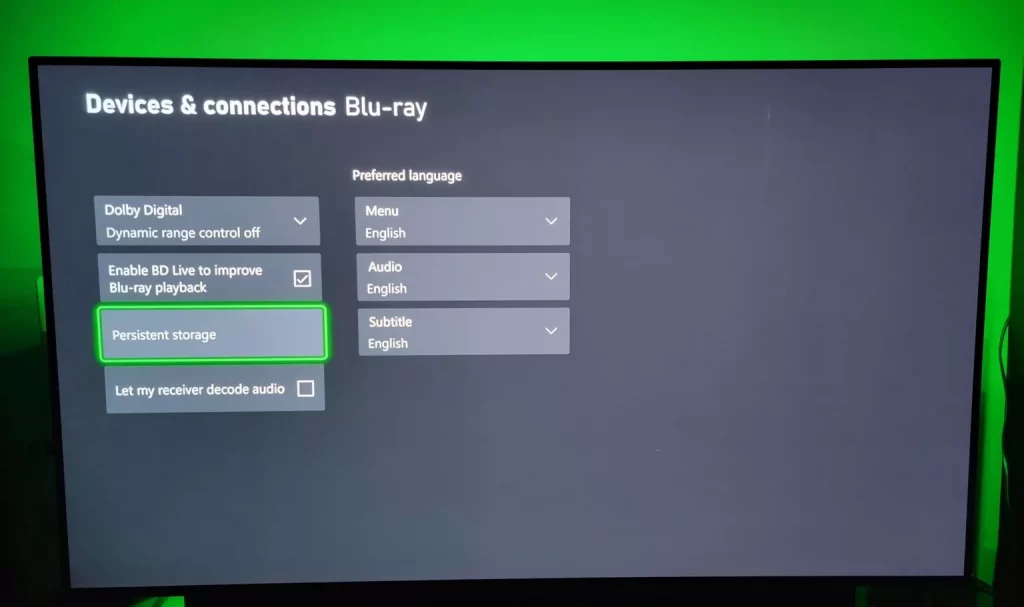
If you have an Xbox Series S, you can reset the console to erase the cache. To do this, press the Xbox button in the middle of your controller to access the Settings menu.
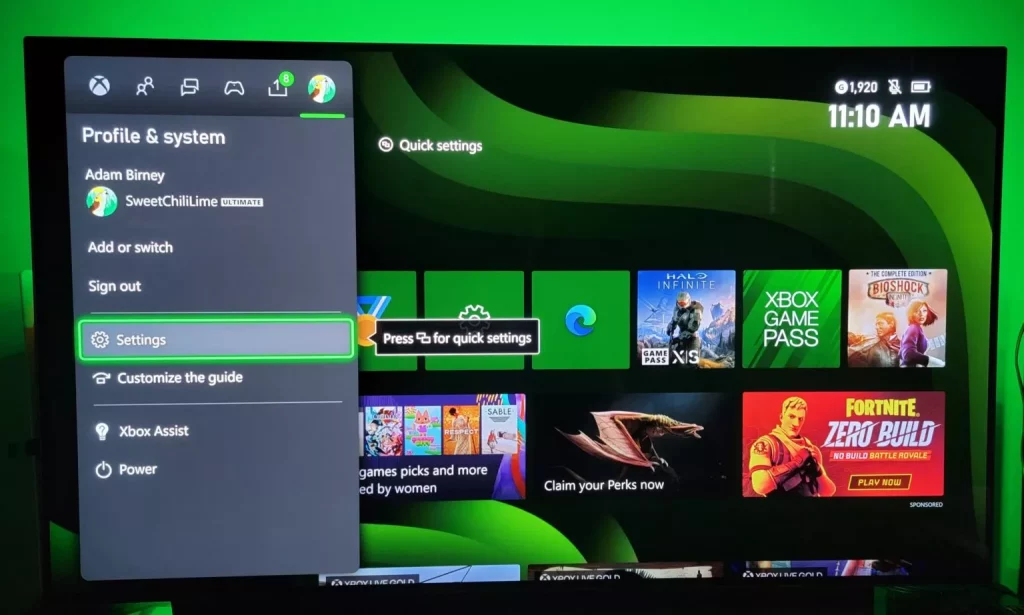
Select System, then choose Console Info.
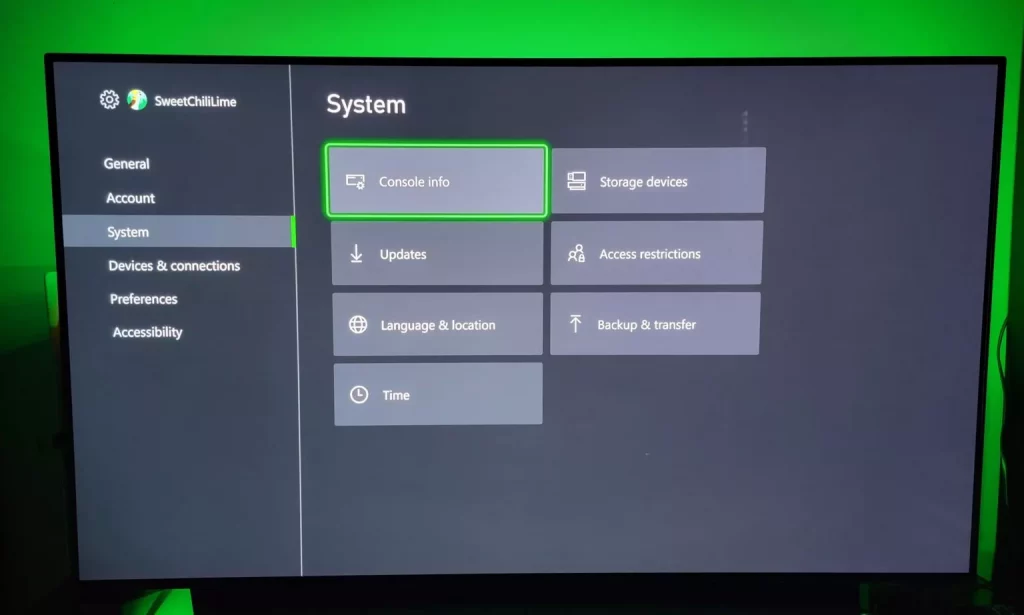
Finally, Select Reset Console and make sure to keep your games and applications. Otherwise, your Xbox will uninstall everything you have downloaded. You may need to reapply updates for some games because not every game will keep its update files.
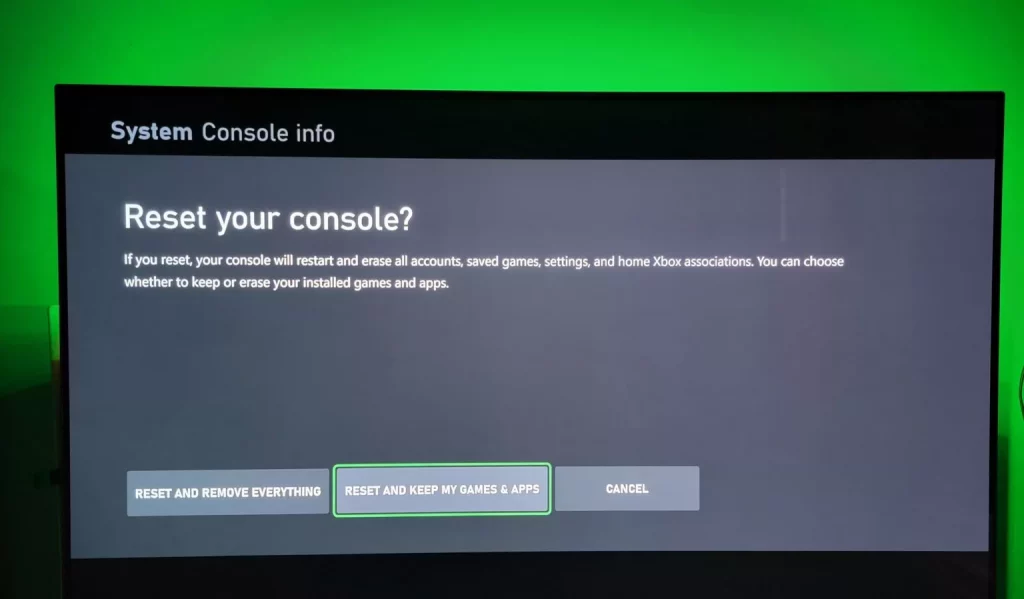
images credit to Android Authority.
What to Do if Your Xbox Cache Won’t Clear?
 If you’ve followed the steps to clear your Xbox cache but are still experiencing issues, don’t worry! There are a few additional troubleshooting steps you can try.
If you’ve followed the steps to clear your Xbox cache but are still experiencing issues, don’t worry! There are a few additional troubleshooting steps you can try.
First, double-check that you followed the correct procedure for clearing the cache. Sometimes a simple oversight can cause the process to fail. Make sure your Xbox is powered off and unplugged from the wall before attempting to clear the cache again.
If that doesn’t work, try performing a power cycle on your Xbox. This involves fully shutting down your console and disconnecting it from any power source for about 10 seconds. Then, reconnect everything and turn it back on. This can sometimes resolve stubborn cache issues.
Another option is to perform a factory reset of your Xbox. Keep in mind that this will erase all data on your console, so be sure to back up any important files beforehand. To initiate a factory reset, go to the Settings menu on your Xbox and select System > Console info > Reset console.
If none of these solutions fix the problem, it may be worth contacting Xbox support for further assistance or considering professional repair services.
Remember, clearing the cache is generally an effective solution for many common performance issues with your Xbox. However, if you encounter persistent problems despite following these steps diligently, it’s best to seek expert guidance rather than continuing with trial and error methods.
Conclusion
Clearing the cache on your Xbox can help improve its performance and resolve various issues that you may encounter while using it. Whether you’re experiencing lag, glitches, or slow loading times, clearing the Xbox cache is a simple solution that can make a big difference.
In this article, we’ve discussed what the Xbox cache is and why it’s important to clear it regularly. We’ve also provided step-by-step instructions on how to clear the Xbox cache effectively.
However, if you find that your Xbox cache won’t clear despite following all the steps correctly, don’t panic! There are several troubleshooting methods you can try to resolve this issue. Resetting your console or contacting Xbox support for further assistance can often help overcome any stubborn caching problems.
Remember to perform regular maintenance by clearing the cache on your Xbox every few months or whenever you experience performance issues. By doing so, you’ll ensure optimal functioning of your console and enhance your overall gaming experience.
So go ahead and give it a try! Clearing the cache on your Xbox is quick and easy – just follow our guide above. Enjoy smoother gameplay and get back to conquering virtual worlds with ease!
Happy gaming!