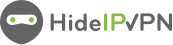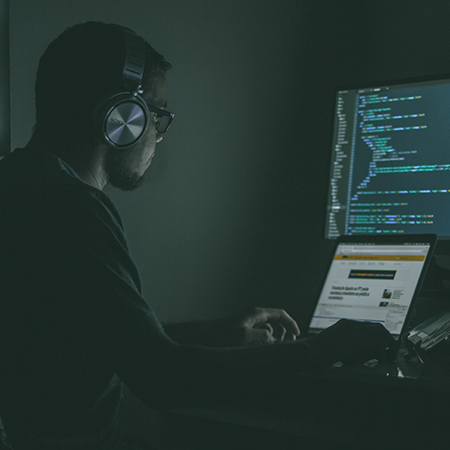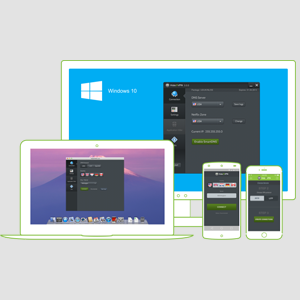Blog
In our VPN blog we will share with you latest news about VPN and Smart DNS,
online privacy and breaking restrictions, apps updates and many more.
online privacy and breaking restrictions, apps updates and many more.
- Filter by
- Categories
- Tags
- Authors
- Show all
- All
- 1Gbps
- 4k
- 4oD
- abc
- access ne
- access uk
- access us
- affliliate
- Al Franken
- amazon
- amc
- amc tv
- amctv
- android
- android market
- Android VPN
- android4
- anonymity
- anonymous browsing
- anonymous download VPN
- anonymous internet browsing
- anonymous internet surfing
- anonymous torrent downloads
- Anrdoid smart dns
- antivirus
- app killer vpn
- App Store VPM
- apple
- apple application
- Apple iPad
- apple mac
- apple netflix
- Apple record
- apple tv
- apple vpn
- Apple VPN app
- appletv
- appletv4
- ard
- ask hideipvpn
- asus
- AT&T
- attack
- australia
- azerus
- bandwitdh
- bank
- bbc
- BBC iPlayer
- bbc iplayer f1
- bbc iplayer vpn
- bbc live
- bbc one live
- bbc two
- bbc unblock
- bbc vpn
- BBS dns unlock
- best movies
- best of netflix
- best vpn
- billing
- BitComet
- bittorent
- bittorrent
- BitTorrent Surf
- bittorrent vpn
- black friday
- box
- Boxee
- britain
- british tv
- british tv vpn
- browser
- buy
- Bypass
- bypass dns
- bypass google
- bypass isp
- bypass isp dns
- bypass vpn
- canada
- canada vpn
- canadian vpn
- cash
- censorship
- censporship
- censprship. work network
- champions league
- change country internet
- change IP
- change IP get US IP
- change ip to canada
- change ip to usa
- change netflix region
- change package
- change play store
- change region
- change server
- change store region
- change upgrade
- change your IP
- chanie IP
- channel 4
- cheap SmartDNS
- cheap VPN
- child
- children
- china
- china censorship
- china vpn
- chnge plan
- choosing vpn
- christmas
- christmas discount
- chrome
- chrome proxy
- chromebook
- chromeos
- chromium
- client
- Comcast
- comprehensive VPN
- connection
- connection problem
- contact
- contest
- Copyright Alert System
- copyright infringement
- court
- cover
- cracke
- crackle
- credit card
- crome proxy
- cw
- cyber monday
- cycle
- d-link
- D-Link DNS
- D-Link DNS tutorial
- data encryption
- data hack
- data header
- data retention
- Dave
- dd-wrt
- DD-WRT dns
- dd-wrt vpn
- deal
- debug
- dicount
- discount
- discount offer
- dmart dns
- dns
- dns change
- dns eu
- dns geo-unlocker
- dns hijacking
- dns issue
- dns netfflix unloc
- dns netfli
- dns netflix
- DNS proxy
- dns settings
- DNS setup
- dns spoofing
- dns unblock
- DNS unlock
- dns unlock video
- dns us
- DNS user IP
- dns VPN
- DNS Windows Phone
- downgrade
- downgrade change vpn
- download
- earn
- easter
- emule vpn
- encrypt data
- encrypt traffic
- encrypted data
- encryption
- espn
- eu dns
- EU VPN
- Europe VPN
- f1
- f1 2015
- f1 online
- f1 tv
- facbook
- FACT
- fake ip
- fast pptp
- fast proxy
- fast us vpn
- fast vpn
- fight
- filmbox
- firefox
- firefox proxy
- firetv
- fix openvpn
- football
- formula 1
- fox
- fq
- france
- france vpn
- fraud
- fre tv
- free accounts
- free dns
- free download
- free hulu
- free ip
- free movie
- free movies
- free moviews
- free porn
- free proxy
- Free SmartDNS
- free streaming
- free torrent vpn
- free unblock
- Free unlock
- free US IP
- free us vpn
- Free US/UK VPN
- free vn
- free vpn
- free vpn accounts
- free VPN services dangerous
- Free Windows VPN software
- french vpn
- Galaxy Tab 10.1
- game console
- game console dns
- game of thrones
- gaming
- gdr1
- geo location
- geolocation
- German IP
- german torrent
- german vpn
- germany
- get help
- get support
- get UK IP
- ghcq
- giveaway
- good VPN
- google dns
- google play
- Google Play VPN
- google region
- google talk
- google+
- got
- gp canada
- great firewall
- h series
- hackers
- halloween
- HBO
- hbo go
- hbo max
- hbo now
- HBOgo
- hellp
- help
- hide IP
- hide IP address
- hide ip android
- hide ip vpn
- hide your IP
- hideip
- hideipvpn
- hideipvpn chrome
- hideipvpn hulu
- hideipvpn l2pt
- hideipvpn pptp
- hideipvpn proxy
- hideipvpn setup
- hideipvpn software
- hie ip
- hijack
- HoC
- hola
- holidays
- Holland
- honeycomb
- hotfix
- House of Cards season 4
- how to
- how to access geo-blocked websites
- how to change ip
- how to create
- how to hide ip
- how to setup pptp
- how to stream geo-blocked websites
- How to update IP
- how to watch geo-blocked websites
- how to watch TVCatchup outside UK
- how to watch Wimbledon
- howto
- http
- http proxy
- https
- hulu
- hulu plus
- hulu unblock
- hulu vpn
- Huu
- ide IP
- ie procy
- ie proxy
- illegal download
- illegal p2p
- imax
- internet explorer
- internet safety
- internet service provider
- ios
- ios app
- iOS DNS change
- iOS DNS setup
- ios netflix
- iOS Smart DNS
- iOS VPN
- ios7
- ip
- ip addres
- IP from USA
- ip spoofing
- IP usa
- ipad
- iPad DNS change
- iPad iPlayer unblock
- iPad Netflix unlock
- iphone
- iphone 5c
- iphone 5s
- iPhone DNS unlock
- ipla
- iplayer
- iplayer unlocked
- IPSec
- ipsec setup
- iran
- ISP
- isp dns
- itv
- ITV live
- kids
- L2TP
- l2tp vpn
- l2tp/ipsec
- limited connection
- linksys
- linux
- linux vpn
- live sports
- live streaming
- live TV
- log
- logs
- lollipop
- lovefilm
- lumia
- mac app
- mac application
- Mac DNS setup
- mac how to setup on mac
- mac os
- mac os vpn
- mac os x
- Mac OSX dns change
- Mac OSX SmartDNS
- Mac OSX VPN
- mac pptp
- mac proxy setup
- Mac VPN app
- mac vpn connection
- mac vpn setup
- macos openvpn
- macos vpn
- macos x
- macos x vpn
- macos x yosemite
- mail security
- malware
- mayweather
- mcgrgor
- metro ui
- Microsoft
- mma
- mobile internet browsing
- mobile vpn
- moder ui
- money fight
- movies
- MPVPN
- Multi-path VPN
- must use vpn
- mwc2014
- n900 openvpn
- n900 proxy
- national cyber security alliance
- nba
- nbc
- NCSA
- net neutrality
- netflix
- netflix DNS unblock
- netflix everywhere
- netflix throttling
- Netflix UK
- netflix UK December
- netflix unblock poland
- netflix unlock
- Netflix US
- netflix USA
- netflix vpn
- Netflix Windows Phone
- netflix WP8 abroad
- netflix wuaki
- netflix. hulu
- netgear
- netlfix
- Netlix
- new ip
- new iphone
- new nl server
- new price
- new server
- new service
- new uk server
- new us server
- new US VPN
- new vpn
- new VPN server
- new year
- news
- nexus player
- nfl
- NL IP
- NL p2p
- NL vpn
- no logs
- nokia
- nokia n900
- nokia x
- now tv
- nowtv
- nowtv.com
- nsa
- offer
- oglądaj TVN
- OITNB
- olympics
- online anonymity
- online gambling
- online privacy
- online safety
- online tv
- open vpn
- open wifi
- openvpn
- openvpn howto
- openvpn ipad
- openvpn linux tutorial
- openvpn mac
- openvpn mac client
- openvpn setup
- openvpn tutorial
- openvpn unblock hulu
- opera
- opera proxy
- osx
- OSX VPN app
- osx vpn software
- p2p
- P2P VPN
- P2P/Bittorrent VPN
- page rank
- pandora
- parents
- password
- pay per view
- peer to peer
- ping
- piracy
- pirate bay
- player.pl
- PlayStation 3 netflix unlock
- playstation 4
- PlayStation DNS
- Poland
- police
- polish ip
- polish pn
- polish tv
- Polish TV online
- polish vod
- polish vpn
- Polska
- popcorn
- popcorn time
- PPTP
- pptp android
- pptp connection
- pptp setup
- pptp w10m
- pptp windows 10 mobile
- ppv
- premium proxy
- premium us
- premium us vpn
- premium vpn
- Prime Instant VPN
- privacy
- privacy vpn
- problem
- promo
- promotion
- propotion
- protocol
- proton mail
- protugal
- proxu unlock
- Proxy
- proxy iplayer
- proxy n900
- proxy netflix
- proxy on Internet Explorer
- proxy on Windows 10
- proxy pandora
- proxy promotion
- proxy safari
- proxy server
- proxy setup
- proxy smartdns
- proxy unblock
- proxy us
- PS3 DNS setup
- PS3 Natflix unblock
- PS3 SmartDNS
- ps4
- public wi-fi
- rdio
- redtube
- region change
- region locked
- region logk
- rent
- replace ip
- resleller
- rio 2016
- Roku
- router
- router DNS
- router setup
- rputer
- rtl
- russia gp
- russian IP
- russian VPN
- s/f
- safari
- safari proxy
- safe access
- safe internet
- safe vpn
- safety
- safety tips
- sale
- samsung
- samsung region
- save
- save cash
- save money
- scam
- secourity
- secure
- secure vpn
- security
- seo
- series 21
- server upgrade
- servers vpn
- setuo
- setup
- setup chrome
- setup hideipvpn
- setup ipsec/l2tp
- setup linux
- setup pptp
- setup proxy
- setup proxy safari
- setup router
- setup skype proxy
- setup vista ipsec
- setup vpn
- setup vpn android
- setup. howto
- share
- share access
- showtime
- sky
- sky go
- sky go. smartdns
- sky movies
- sky sports
- skygo
- skype
- slacker hulu
- slae
- smardns
- smart
- Smart DNS
- smart dns hulu
- Smart DNS IP
- Smart DNS iPod
- Smart DNS Mac
- Smart DNS setup
- Smart DNS unblock
- Smart DNS Windows
- smart hub
- smart proxy
- Smart router
- smart tv
- smart unblock. DNS iPlayer unblock
- smart unlock
- smart vpn
- SmartDNS
- smartdns app
- smartdns help
- smartdns hulu
- SmartDNS IP update
- SmartDNS iPad
- SmartDNS iPhone
- smartdns netflix
- smartdns setup
- smartdns tutorial
- SmartDNS unlock
- SmartDNS XP setup
- smartdns. smart dns service
- smartdsn
- smartphone
- smarttv
- smrtdns
- smtardns
- snoop
- snowden
- Sochi 2014
- sochi2014
- social networks
- sofether
- soft
- softether
- softether vpn
- softether.pptp
- softtrial
- sony
- special deal
- sport
- spot tv
- spotify
- spying
- SSTP
- sstp vpn
- store region
- stream
- stream restricted content free
- stream tv
- streaming
- streaming free tv
- super bowl
- super hd
- super premium vpn
- support
- surveillance
- swap IP
- swap IP address
- tablet
- test dns test
- Thanksgiving
- ticket
- Tim Cook
- top gear
- top titles
- top vpn
- topgear
- ToreentFreak
- torrent
- torrent vpn
- TorrentFreak
- torrents
- torrents vpn
- TouchID
- tour de france
- tp-link
- tp-link dns
- tp-link setup
- tp-link tutorial
- transparent
- transparent dns
- transparent dns test
- Transparent HTTP
- travel
- travel safe
- trusted VPN
- try free
- try smart dns
- try vpn
- tutorial
- tutorial ipsec
- tutorial pptp
- tv
- tv abroad
- tv live
- tv online
- tv proxy
- tvca
- tvcatchup
- TVCatchup abroad
- tvcatuchp
- tvn
- TVN Player
- tvp
- tvplayer
- tvplayer.com
- uefa
- uk
- uk abroad
- UK IP
- uk ip address
- UK Netflix
- uk proxy
- uk server
- uk sky
- uk store
- uk tv
- UK TV live
- uk unblock
- uk vpn
- uk vpn server
- ukvpn
- ultra hd
- unbloc uk
- unblock
- unblock access
- unblock bbc
- unblock canada
- unblock content
- unblock crackle
- unblock facebook
- unblock france
- unblock games
- unblock hulu
- unblock itv
- unblock music
- unblock netflix
- unblock netflix US
- unblock netflix vpm
- unblock P2P
- unblock Poland
- unblock ps4
- unblock region
- unblock restricted
- unblock restricted content
- unblock samsung
- unblock store
- unblock tv
- unblock tvcatchup
- unblock uk
- unblock UK free
- unblock us
- unblock us tv
- unblock US UK VOD
- unblock USA
- unblock vod
- unblocked website
- unblocked websites
- unclock netflix
- unclok
- unlcok us
- unlock
- unlock 4oD
- unlock app store
- unlock cbs
- unlock content
- unlock hulu
- unlock netfli
- unlock netflix
- unlock NowTV
- unlock restricted content
- unlock SKY
- unlock TPB
- unlock TVCatchup
- unlock uk
- unlock us
- unlock US free
- unlock usa
- unlock voip
- unlocked service
- unsecure network
- update
- update IP
- upgrade
- us
- us ip
- us ip address
- us is
- US Netflix
- US proxy
- us server
- US SmartDNS
- us stroe
- US unblock
- us unlock
- us vpn
- us vppn
- us1 server
- us6
- USA
- usa vpn
- uTorrent
- utorrent vpm
- Verizon
- vevo
- viber
- video streaming
- video vpn tutorial
- vimeo
- vimeo on demand
- virtual private network tunnel
- vista ipsec
- vista openvpn
- VOD
- vod tvp
- vod.onet.pl
- vod.pl
- VPN
- VPN and Smart DNS
- vpn anonymity
- vpn app
- VPN Apple software
- vpn application
- vpn apps
- vpn bypass
- vpn china
- vpn discount
- vpn dns
- vpn dns solution
- vpn for ios
- vpn for iphone
- vpn for torrenting
- vpn for torrents
- vpn free
- VPN Free software
- vpn help
- vpn issue
- vpn location
- vpn mail
- vpn network
- vpn not free
- vpn optimization
- VPN OSX software
- VPN p2p
- vpn promotion
- VPN protocol
- VPN protocols
- vpn proxy
- vpn router
- vpn sale
- VPN server
- vpn service
- vpn settings
- vpn setup
- vpn speed
- vpn streaming
- vpn support
- VPN torrent
- VPN UK
- vpn upgrade
- VPN Windows
- vpn Windows 7
- VPN Windows Phone
- vpnrouting
- W10
- w10m
- watch British TV
- watch E4
- watch f1
- watch f1 online
- watch free
- watch free movies online
- watch Homeland
- watch hulu
- watch itv live
- watch live tv online
- watch online
- watch online top gear
- watch tv
- watch tv online
- what is smart service
- what vpn
- what vpn is right
- wi-fi
- wifi
- wimbledon
- win10
- win8
- win8 vpn
- Window 10
- Windows
- Windows 10
- windows 10 mobile
- windows 10 vpn
- windows 7
- Windows 7 dns
- Windows 7 DNS change
- Windows 7 DNS setup
- windows 7 ipsec
- windows 7 openvpn
- Windows 8
- Windows 8 dns
- Windows 8 DNS change
- Windows 8 DNS setup
- Windows 8 VPN
- Windows DNS change
- Windows DNS setup
- windows mobile
- windows phone
- windows software
- windows store
- windows vista
- Windows VPN
- windows vpn problem
- windows xp
- Windows XP DNS change
- windows xp openvpn
- Winter Olympics
- wondows 10
- WP
- WP8
- wp8 vpn
- wp8.1
- xb1
- xbox
- xbox 360
- Xbox DNS
- xbox one
- xbox one dns
- xbox unblock
- xbox unlock
- xp ipsec
- xp openvpn
- yahoo
- zdf
05.04.2023
Google unveiled Bard, their own AI chatbot, in response to the popularity of OpenAI’s ChatGPT. What you should know now that its waitlist is accessible is listed below. But is it for anyone? As a reminder, Google Bard is not […]
25.11.2021
25.11.2021 at 08:49 in
HideIPVPN is proud to announce its partnership with Internxt. Internxt Drive is a zero-knowledge cloud storage service based on best-in-class privacy and security. While the partnership is temporary, we hope we’ll both be able to help our users enjoy a […]
04.10.2021
04.10.2021 at 10:24 in
We’re excited to announce that WireGuard® has been added as a supported protocol. The addition of this new security layer means we’ll be able to offer our users increasingly advanced features which in turn will help us keep your experience […]
25.05.2021
If you’ve been hoping and waiting for the Friends cast to get back together, your wish has finally come true. Friends The Reunion will be a special event that we won’t soon forget! Long before the age of social media […]
14.04.2021
HideIPVPN is very proud to inform you that we have added a new country to our VPN network. We have a brand new server located in Russia and that means we now offer Russian VPN. And here is what you […]
01.04.2020
By changing the region on Samsung Smart TV F series and J series, you get access to apps that are restricted for you region. That’s why if you are a holder of VPN or Smart DNS then you know, that the only […]
31.05.2019
31.05.2019 at 09:23 in
On 15th July, a new law will be in force in the UK. A scheme that is meant to stop under-18s accessing pornographic websites. However, this new law will have a huge impact not only on children that indeed should […]
11.02.2019
If you’re an F1 fan you probably know, that getting some information not to mention videos and clips from F1 winter test was always very hard if not next to impossible. However, this year should be different. Not only we […]
02.08.2018
This might come as a shock to you, but nevertheless, here it comes. The Internet is not a safe place for data. This is why you probably use different types of security measures. Antivirus, Firewall and VPN. A few days ago we […]
17.07.2018
Soon we will start a new football season and UEFA Champions League games. Here is our short guide to where and how you may watch UEFA Champions League live streaming online. Bear in mind that new deals for the broadcast right might […]
11.07.2018
The Tour the France 2018 is upon us. One of the biggest and the most respect cycling turs of the year. If for any reason – holiday travels, wrong location, etc, you are cut off from your TV here is our […]
30.06.2018
With our US VPN service and Smart DNS service, it is very easy to access Netflix US. Here are a short guide and information about how you may unblock Netflix US in July and what new titles are coming to […]
23.08.2017
Although not all of you follow professional boxing and MMA there is no denying, 26 of August will become a part of of sport history. Upcoming boxing math between McGregor vs Mayweather is already a huge thing. By some it is called […]
23.06.2017
23.06.2017 at 16:15 in
Important! macOS VPN app update 3.0.7. We are very happy to let all macOS users know, that latest update to our free VPN software for macOS X is ready for download. Here is what’s new and how to update. Below […]
20.06.2017
20.06.2017 at 09:19 in
We are glad to announce that we’ve just updated our Free VPN & Smart DNS software for Windows to version 4.0.0.3. If you using one of our preview version please upgrade. Here is what’s new and what you have to […]
06.02.2017
06.02.2017 at 10:14 in
We are very happy to let all Mac users know, that latest update to our free VPN software for Mac OS X is ready to download. Here is what’s new and how to update.
28.11.2016
We are glad to announce that we’ve just updated our Andoid VPN app to version 1.3. Here is what’s new and what you have to do to update!
21.11.2016
21.11.2016 at 10:20 in
We are glad to announce that we’ve just updated our Free VPN & Smart DNS software for Windows to version 4.0.0.2. Here is what’s new and what you have to do to update!
02.11.2016
02.11.2016 at 10:26 in
In the last series of “House of Cards” Frank Underwood got shot! Wanna know what happened next? I don’t think so. Now rightholders have decided to block the access to the serials online-service – and also to the fate of […]
02.11.2016
02.11.2016 at 10:26 in
You had been waiting for a new series of “Games of Thrones” for a week, settled on the couch with pizza and cold light ale, and then – BANG! – “The rights holder had restricted access for your region.” Pizza […]
Try before you buy!
Subscribe to our free VPN and Smart DNS trial.
Try all our premium features, try our free VPN apps. No credit card is required.
Try all our premium features, try our free VPN apps. No credit card is required.